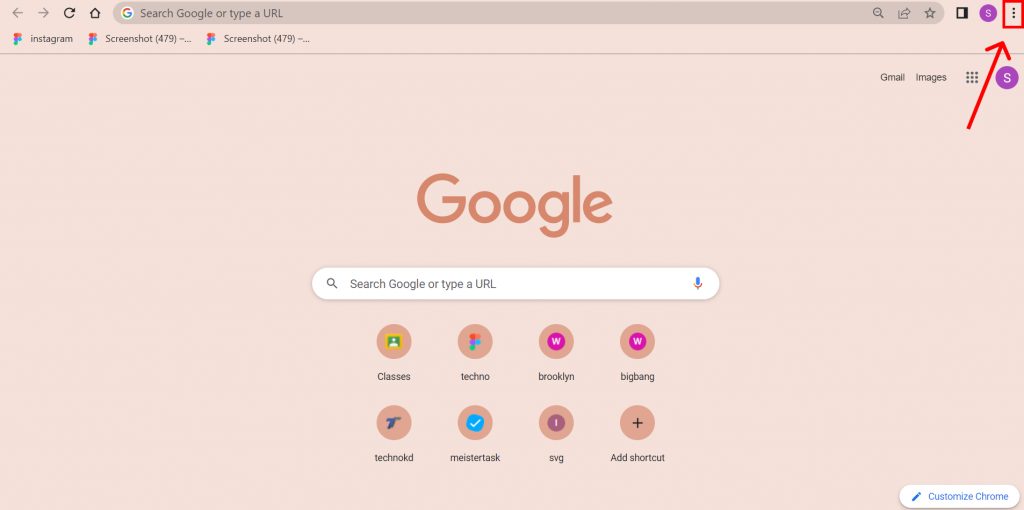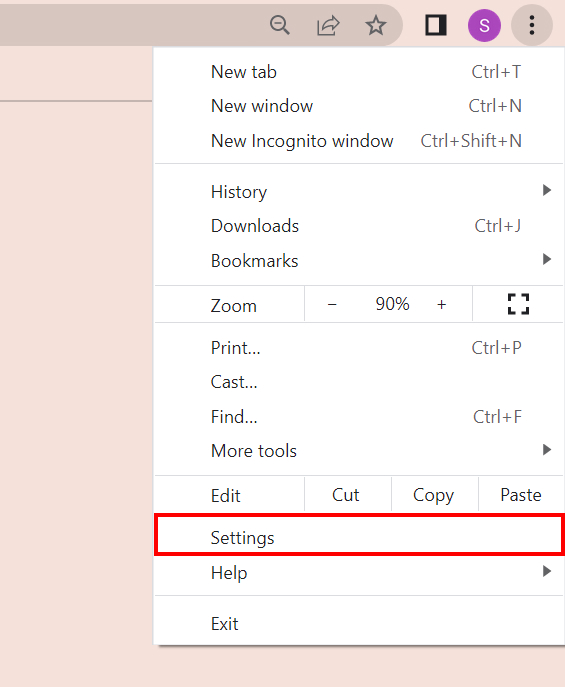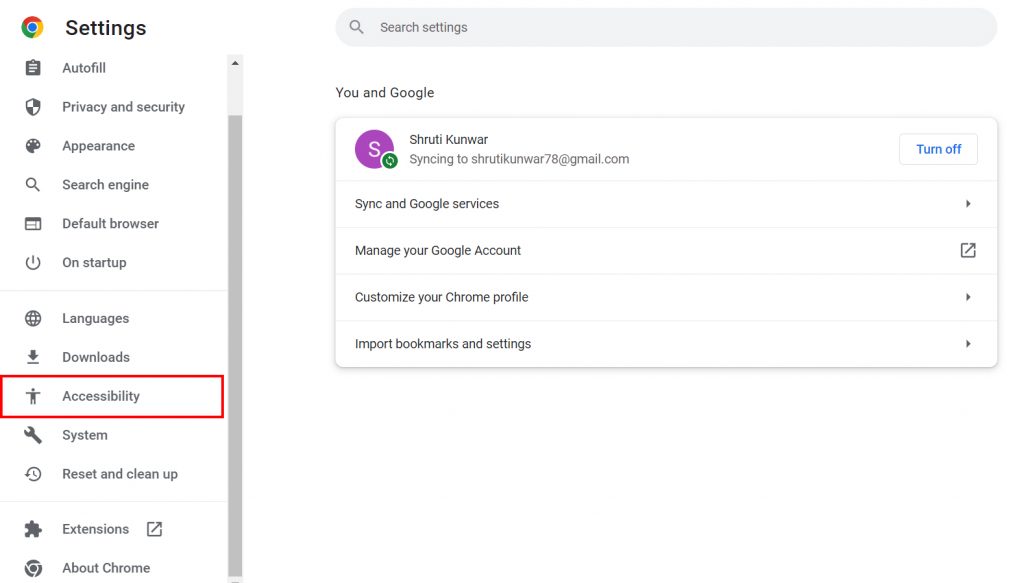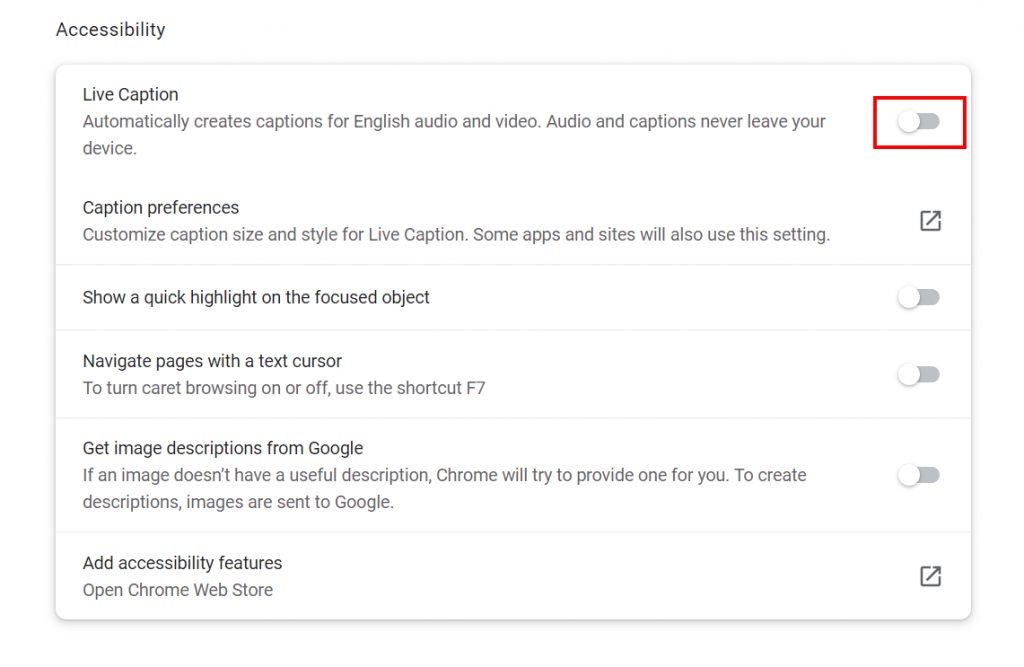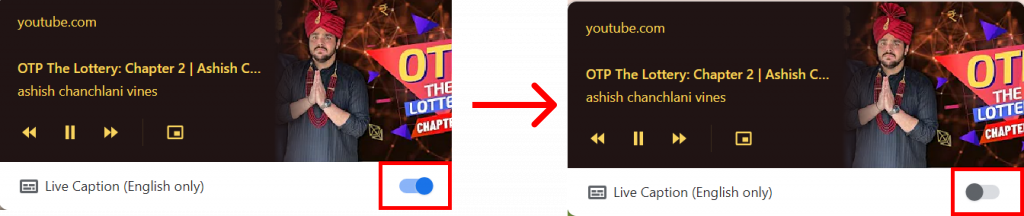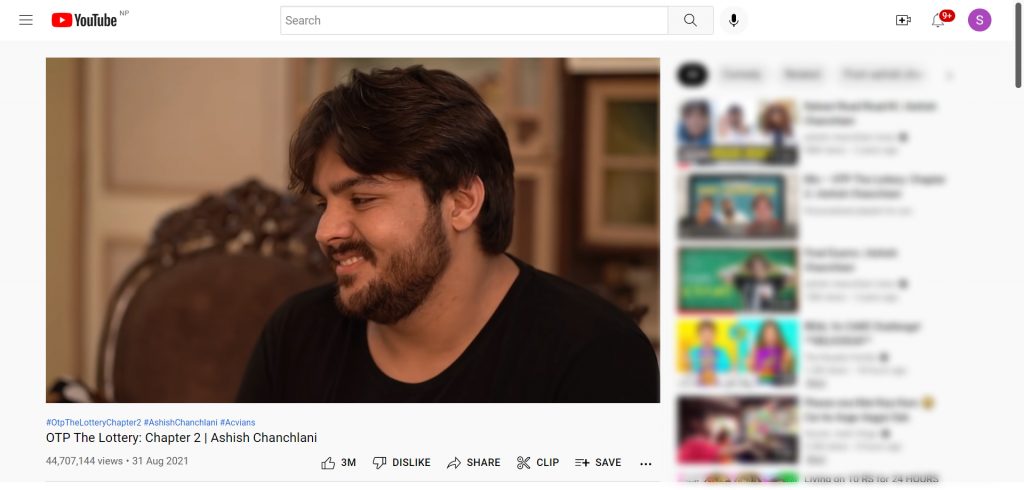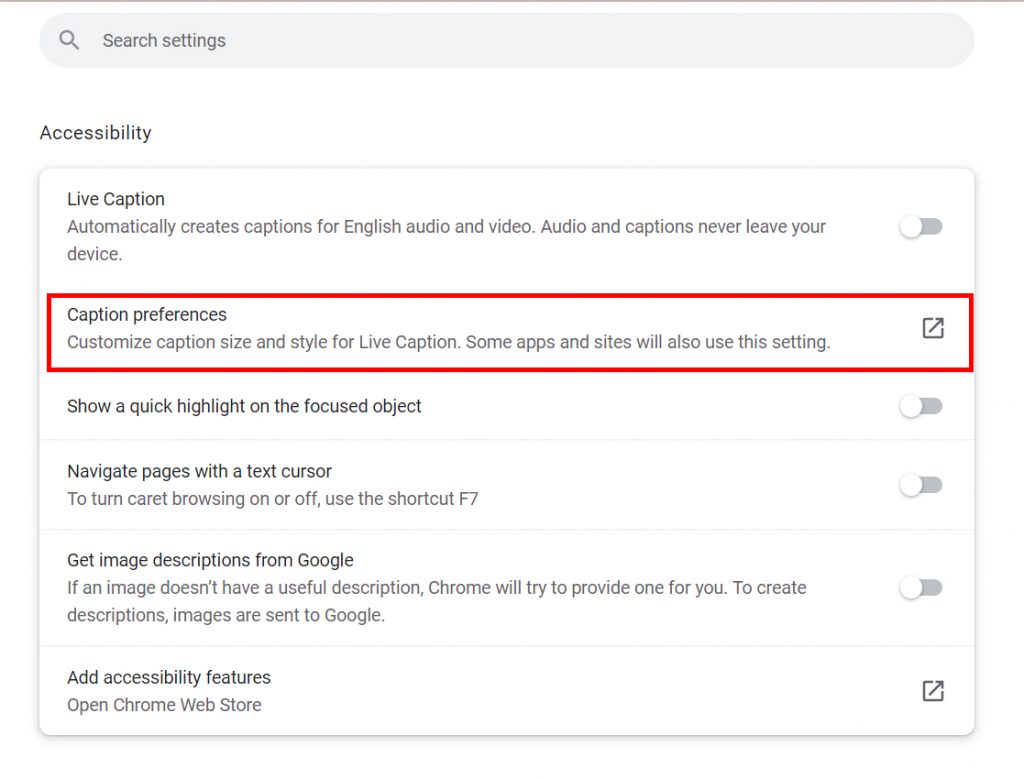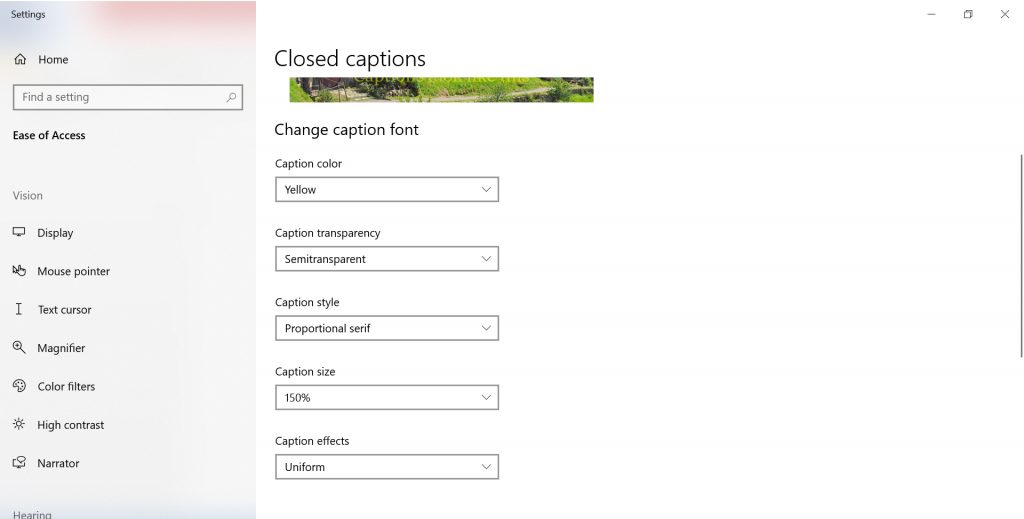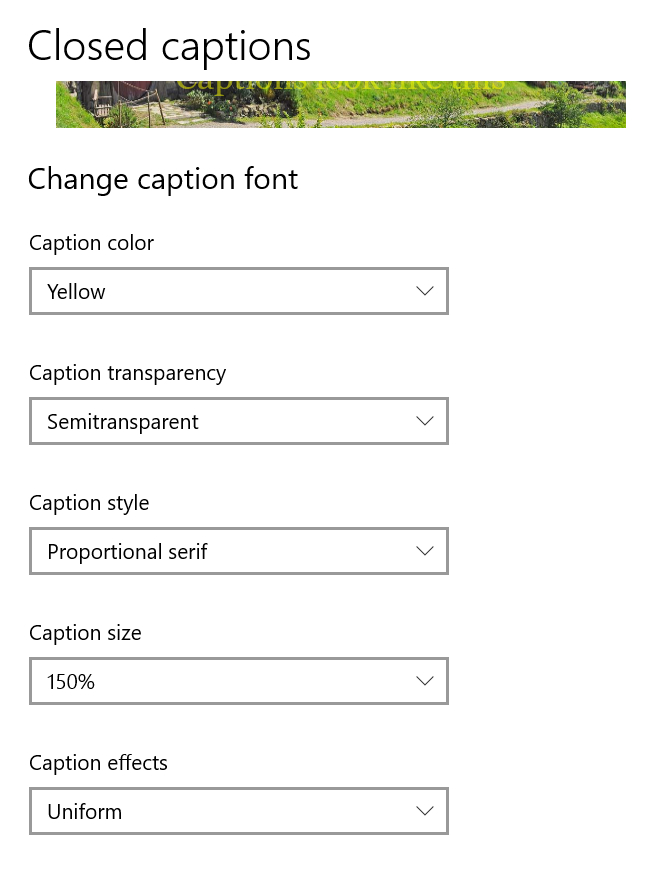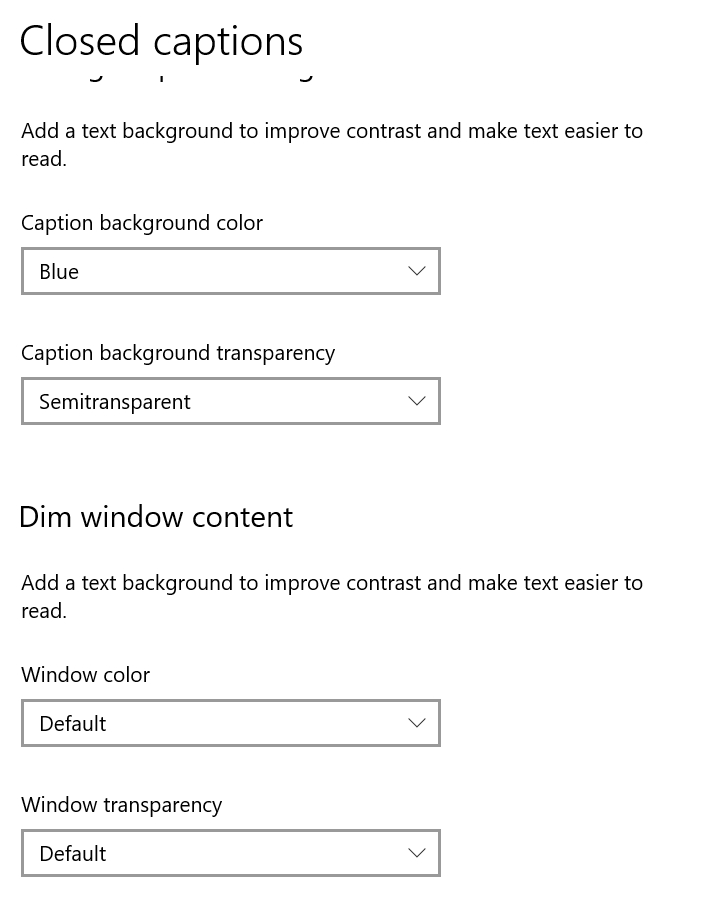This setting is not by default and has to be turned on to use. As efficient and easy as this feature has made looking at captions, it is only available in English as of now and eats a bit of space on your screen. You may not like this and would want to turn it off when it’s not absolutely necessary. Well, in this article, you will learn how you can stop live caption in Chrome using various methods and make it go away until necessary.
How to Stop Live Caption in Chrome?
The process to stop live caption in Chrome is easy and you can do it as many times as you wish as well as customize the caption. This process can take place in mostly two ways. One of them is by using the Accessibility feature in Chrome through settings and the other one is with the help of Media Playback Control on Chrome.
How to Stop Live Caption using Settings?
You can stop live caption in chrome using the settings option on Chrome. This might be a bit of a hassle since you have to know where you initially turned it from. But, worry no more because we have you covered with the details. To stop live caption in Chrome using the settings option, follow the given steps:
1. Open Chrome and click on the ‘Three dots’.
2. Select ‘Settings’ option.
3. From the left sidebar, select ‘Accessibility’.
4. Toggle off the ‘Live Caption’ button in order to disable it.
5. The live captions will have been disabled.
In this way, you can stop live caption in Chrome using the settings function.
How to Disable Live Caption using Media Playback Control?
The process to disable live caption using Media Playback Control in Chrome is very easy but, in order to do so, a video/audio must be playing in the background. Only then, you can proceed with the disabling. To disable live caption in Chrome using this feature, follow the given steps:
1. Open Chrome and play any video or audio of your choice in one of the tabs.
2. Click on the ‘Horizontal line with Music Symbol’ as shown below.
3. Turn off the ‘Live Caption (English Only)’ option.
4. The live caption will be turned off.
In this way, you can stop live captions in Chrome using the Music Playback Control feature. To turn on the captions again, you can use any of the steps above and just toggle on the button to enable live caption.
How to Customize Caption in Chrome?
If you are thinking of stopping captions because you don’t like the way they look, you can customize them instead. By doing this, you can make your captions appear in the colors and form that you wish to. To do so, follow the given steps:
1. From Accessibility, select the ‘Caption Preference’ option.
2. You will be taken to the Settings of your device.
3. There, you can select caption color, transparency, style, size, and effects.
4. You can also choose the caption background and if you want to dim window content.
In this way, you can customize the caption in Chrome.
Conclusion
Hence, by using the steps mentioned above in the article, you can now easily stop live caption in Chrome using either settings or Media Playback Control. If you are already watching a video or listening to the audio, use the media playback control as it is easy and effortless to use. Otherwise, you can also go with the settings option. Hope this article was helpful and cleared your doubts. Feel free to leave comments in case of any queries.
Δ