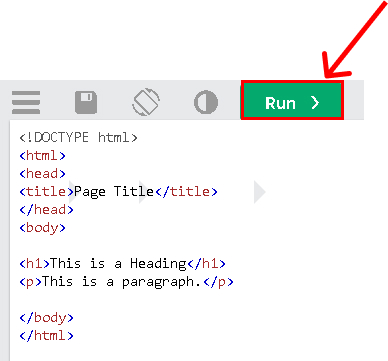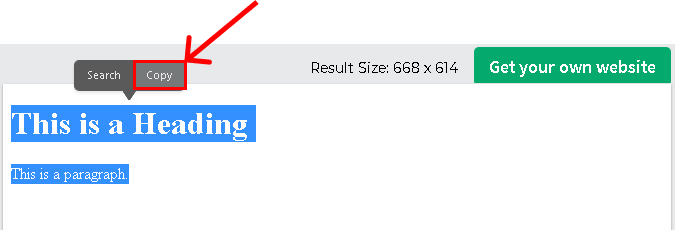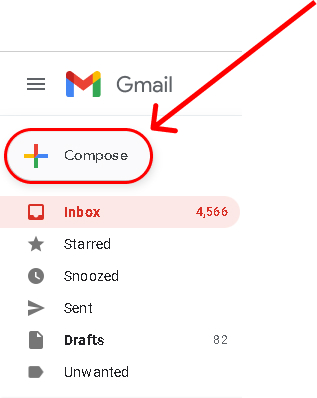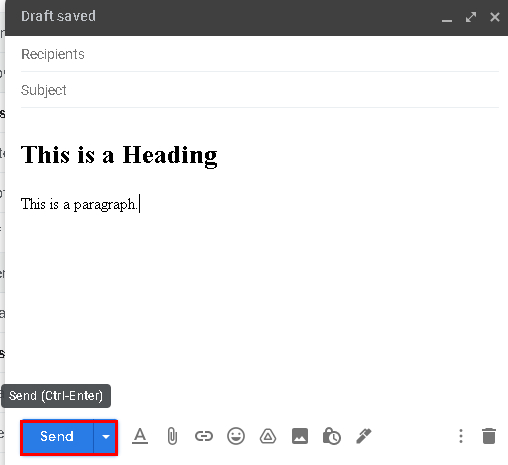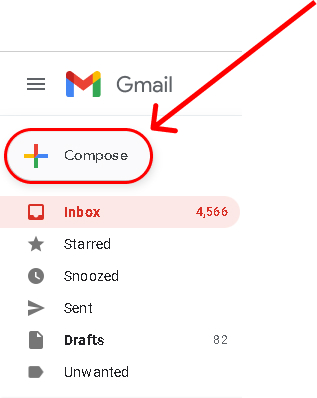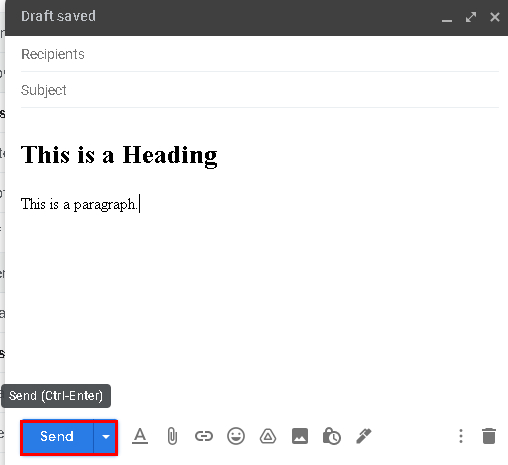So, why send an HTML email in Gmail in the first place? You can customize the content using HTML including the styles. The styles you choose can be the brand for your company. So, the different customization options come in very handy. While Gmail gives you only a certain option for customization. HTML can help you a lot. You can also easily create a hyperlink on Gmail using HTML. Hence there are different reasons why you may want to send the HTML email in Gmail.
How to Send HTML Email in Gmail?
It is very easy to send HTML email in Gmail. You can do using your PCs as well as your smartphones. The same method is applicable for different devices. However, you need to make sure that you already have a HTML file in your smartphones. There are two different option to send HTML email in Gmail. They are:
Without Using Any Third-Party Plugins
The easiest way to send HTML email in Gmail is by copying the HTML elements. You do not need any third-party apps or plugins to do so. However, you must have the code already written for this option. You can also use this method in your smartphones. To write the HTML code, you can use Notepad and other offline tools as such. HTML Editor is an online tool where you can write the HTML code. In order to send HTML email in Gmail without using third-party plugins follow these steps below:
1. Write your code in HTML editor and tap on ‘Run’.
2. Copy the output in the right-hand side.
3. Open your Gmail and then tap on ‘Compose’.
4. Paste the copied elements and then send the mail to whom you want to send.
Hence, you can easily send HTML email in Gmail using this method. If you have HTML code in your smartphone, then also you can follow this method. This is one of the easiest methods for sending an HTML email.
By Using Third-Party Plugins
You can also send the HTML email by using a third-party plugin. Free HTML Editor for Gmail by cloudHQ is the plugin we recommend. You can also copy and paste the code using this plugin. The next option is to customize the whole mail using the plugin.This method is also not applicable to smartphones but only to PCs. In order to send HTML email in Gmail by using third-party plugins follow these steps below:
1. Install the plugin Free HTML Editor for Gmail by cloudHQ from Chrome Web Store.
2. Open your Gmail and then tap on ‘Compose’.
3. Tap on ‘Edit as HTML’ button by the side of the send button.
4. Select ‘Source’ and type the HTML code and tap on ‘Close Editor’.
5. Enter the email address to whom you want to send the mail and then tap on ‘Send’.
It is very easy to send HTML email in Gmail using this method. You can only use this method in your PC but not on smartphone. You can also customize various other buttons using this method.
What are the Things to Remember Before Sending HTML Email?
There are a couple of things which you need to remember before sending HTML email. If you are copy-pasting the email, you should make sure that the image you use is from the internet. The receiver will not see the local image you use in your computer. You also can not use different fonts in Gmail. The inline CSS can only be used for styling and other documents will not work. You should not copy and paste the code. In such cases, only the code will be pasted and not the HTML document.
Conclusion
Hence you can very easily send HTML email in Gmail. Although, you can not do so directly from Gmail, there are different options to send HTML email. The method is applicable only to PCs from your web browser. You can not do so using your smartphones. Just follow the steps given above and you are all good to go. Thank you for reading the article. We hope you got your answer on how to send HTML email in Gmail. Please do share this article with your friends and help us grow. If you have any queries or comments do leave them in the comment box.
Δ