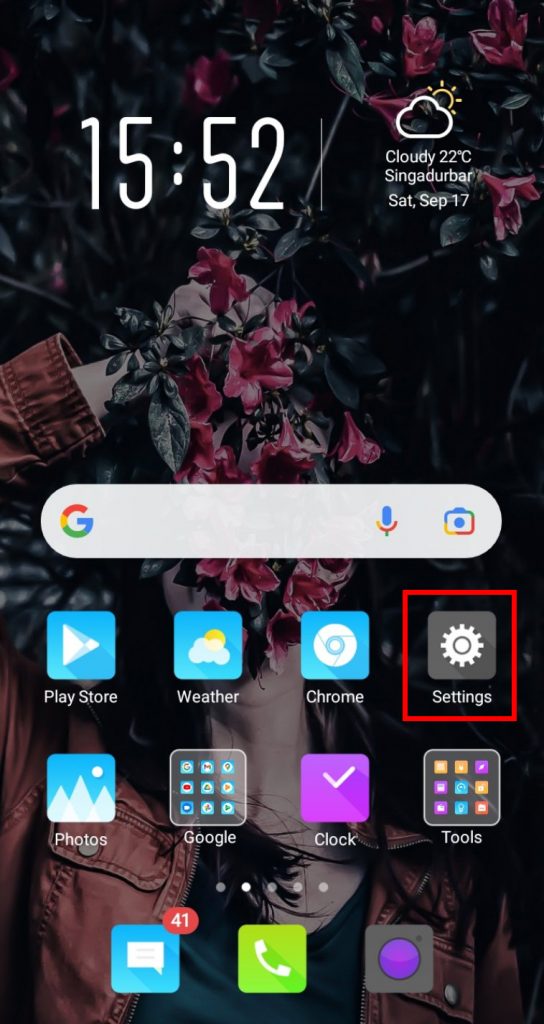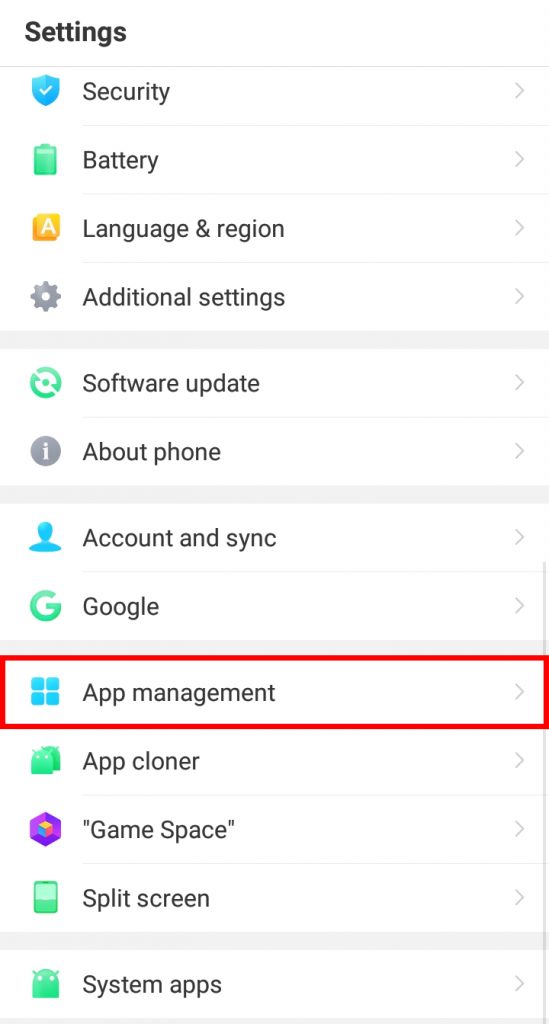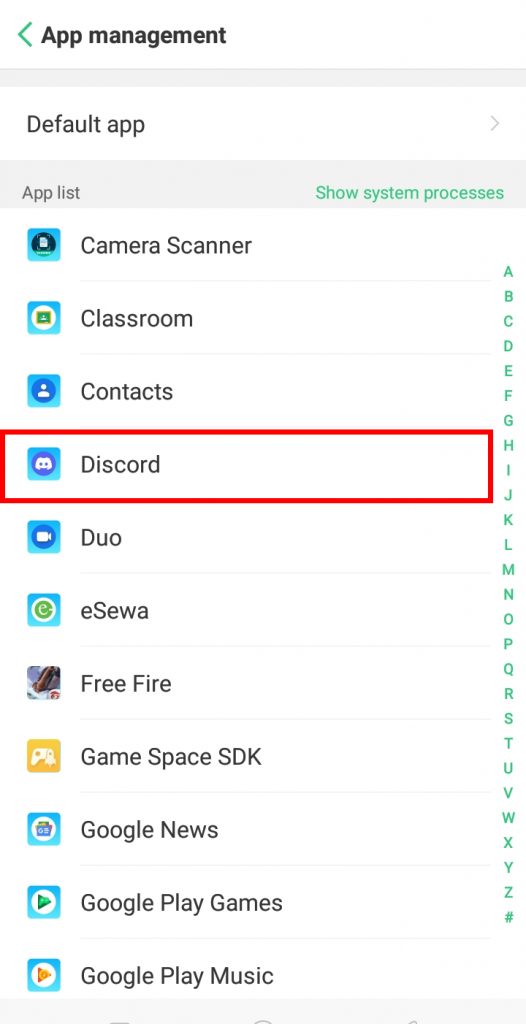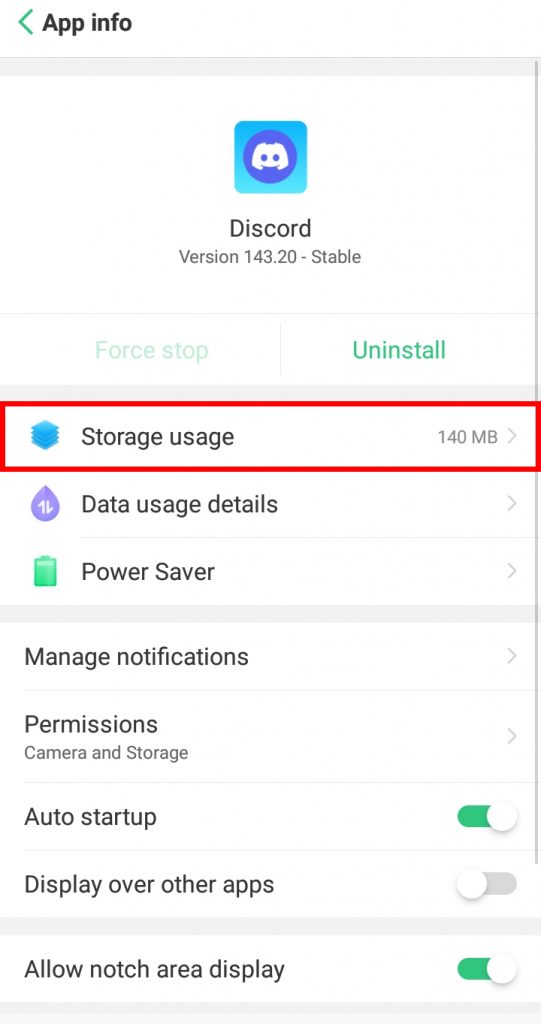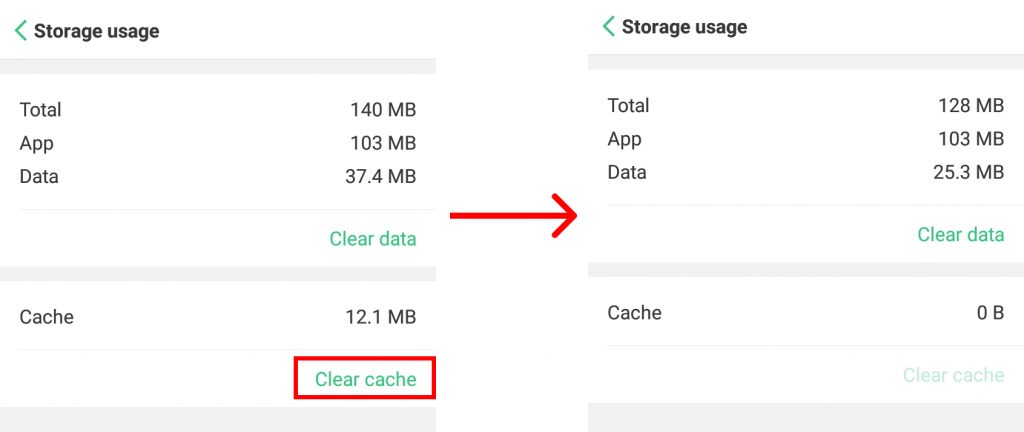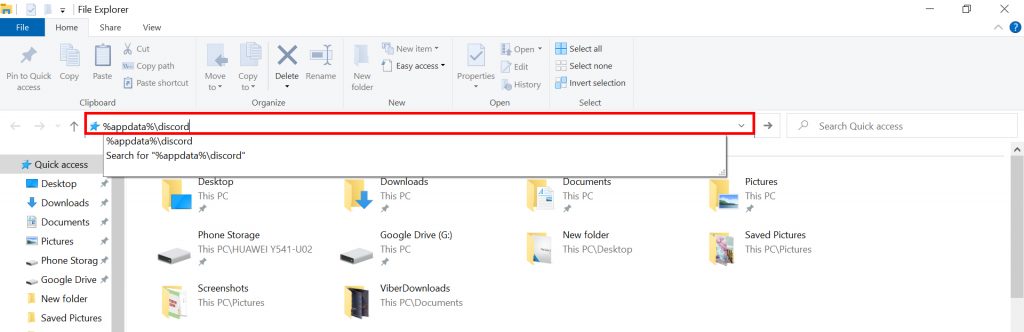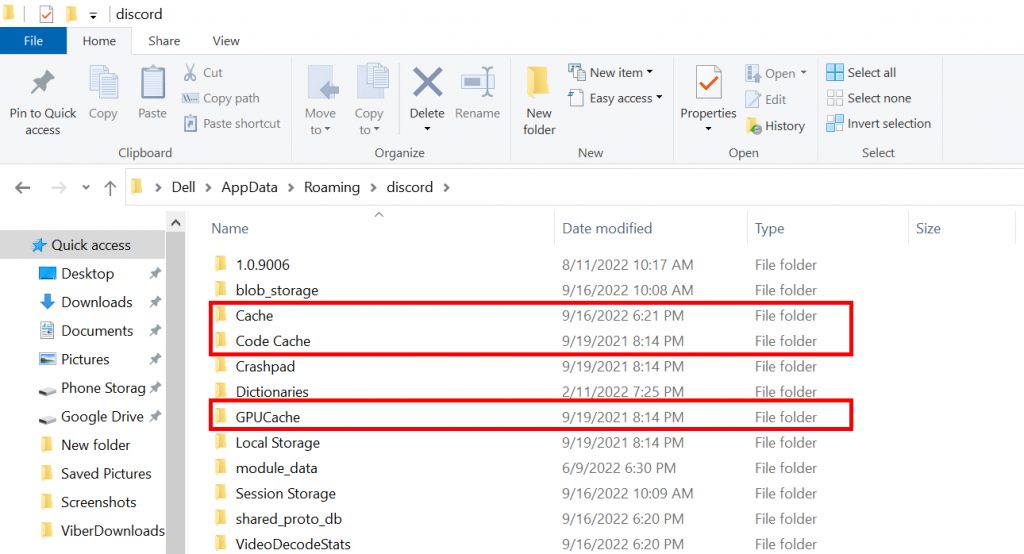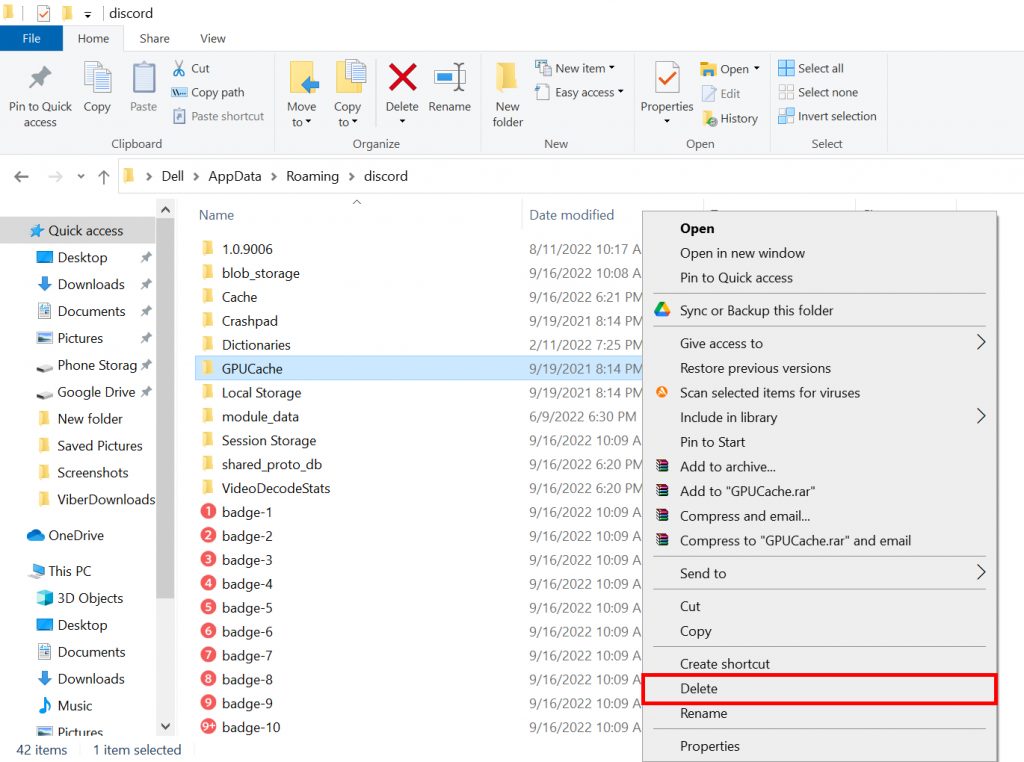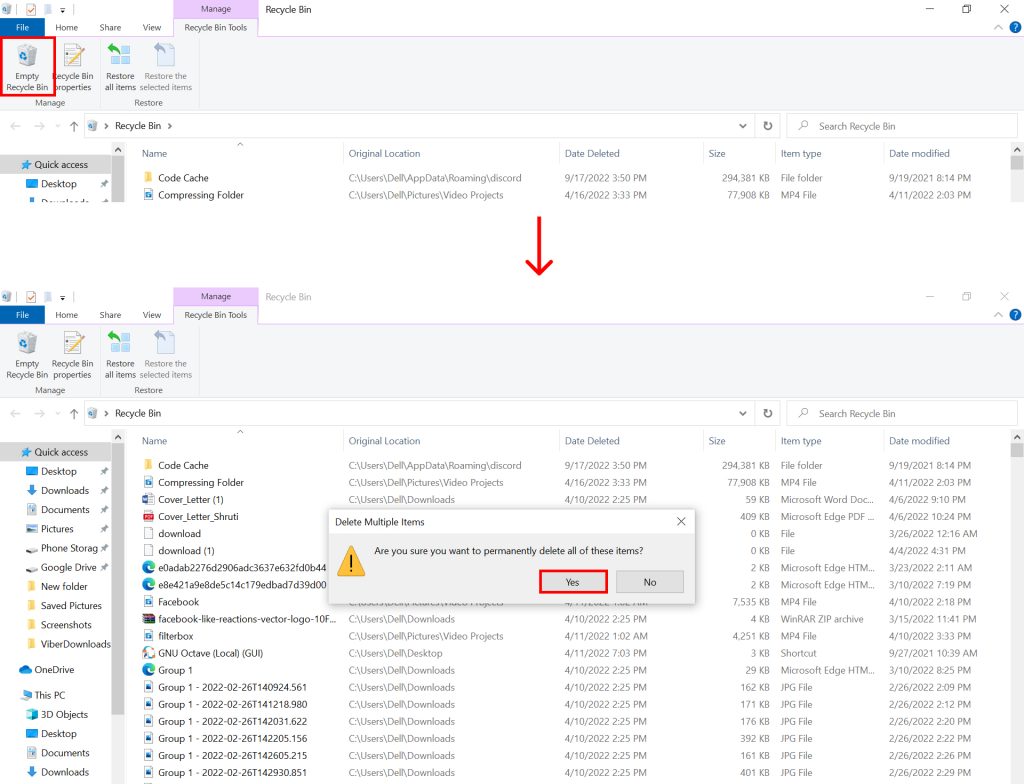Cache stores the duplicate temporary files of your Discord data, videos, pictures, and more which are later on used to load them faster. But in return, it eats up your storage space entirely and makes your phone run low on storage, and makes it slow as well. This is why it is necessary to learn how to clear Discord cache. If you are new on this platform and are unaware of how to clear Discord cache, worry no more because, with this article, we have your back.
What is Cache?
The cache can be described as a type of memory that temporarily stores the website’s data for future use. When you open, and load contents on Discord, Discord cache memorizes its information and stores it so that when you are looking for it some time again, it loads them easily and saves you time and energy.
How to Clear Discord Cache?
Even though cache is developed to make your application run smoother and faster, it may sometimes cause problems with your app logins and proper functioning. So, this is why you can clear it. Also, running an app without clearing the cache can take up a lot of your storage space. So, in this article, we will walk to through the steps on how you can clear Discord cache by:
- Using Phones
- Using Desktop/PC
1. Using Phones
To clear Discord cache using your phones, follow the given steps:
1. Open Settings on your Phone.
2. Select the ‘Apps Management’ or ‘Apps’ option.
3. Click on ‘Discord’.
4. Select the ‘Storage Usage’ option.
5. Below the Cache option, click on ‘Clear cache’.
The cache gets cleared. This method is applicable to android users. However, if you are an iPhone user, you can go to General of iPhone storage and then open Discord and either offload it or, delete it in order to clear cache.
2. Using Desktop/PC
To clear Discord cache using your desktops/PC, follow the given steps:
1. Open File Explorer on your device.
2. Enter ‘%appdata%\discord’ in the File path space and hit enter.
3. Locate the ‘Cache, Code Cache and GPU Cache’ options.
4. Right-click on each one by one and select ‘Delete‘ to clear the Discord Cache.
5. Now go to Recycle bin and delete them from recycle bin as well to ensure complete deletion.
In this way, you can clear Discord cache using your computer devices. Along with Discord, you can also clear cache on other many apps. Click here to learn how to do so on Telegram: How to Clear Telegram Cache?
Does clearing Discord cache do anything?
Yes, when you clear cache from any app on your device, the performance of the app starts being smoother and it runs more effectively. In addition to this, clearing the cache also releases some space on your device’s internal storage making more extra space for other apps and important files.
Does deleting cache delete images?
Yes, it does. The images stored in the cache get deleted when you clear Discord cache. However, if you had saved those images previously on your device, they still remain there intact and unharmed.
Where is the cache stored?
The cache is stored in the cache folder of the software off the app.
Conclusion
Hence, by using the steps mentioned above in the article, you can now easily clear Discord cache and make more space for new apps and games on your device. Save your apps from running slow and take much advantage of it. Hope this article was helpful and cleared your doubts. Feel free to leave comments in case of any queries.
Δ