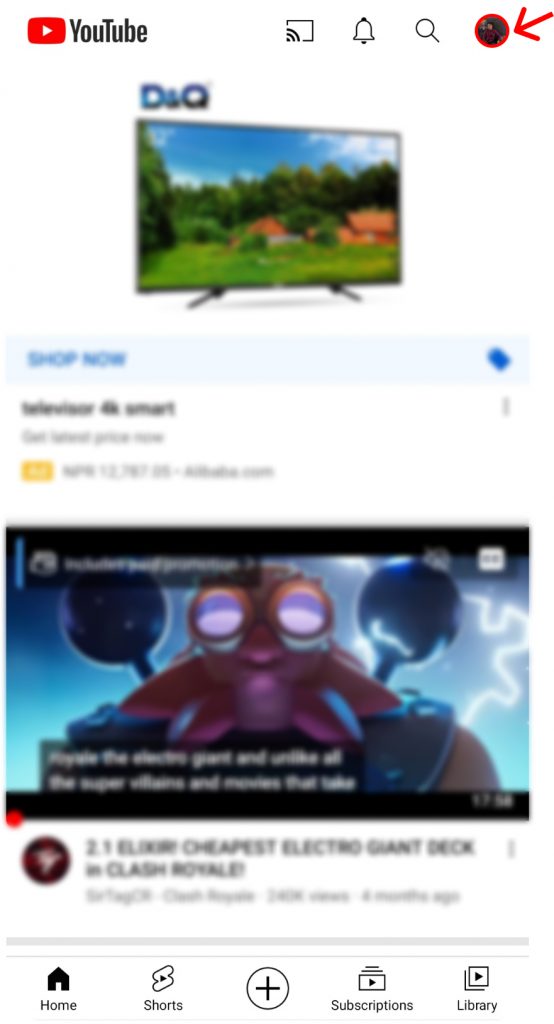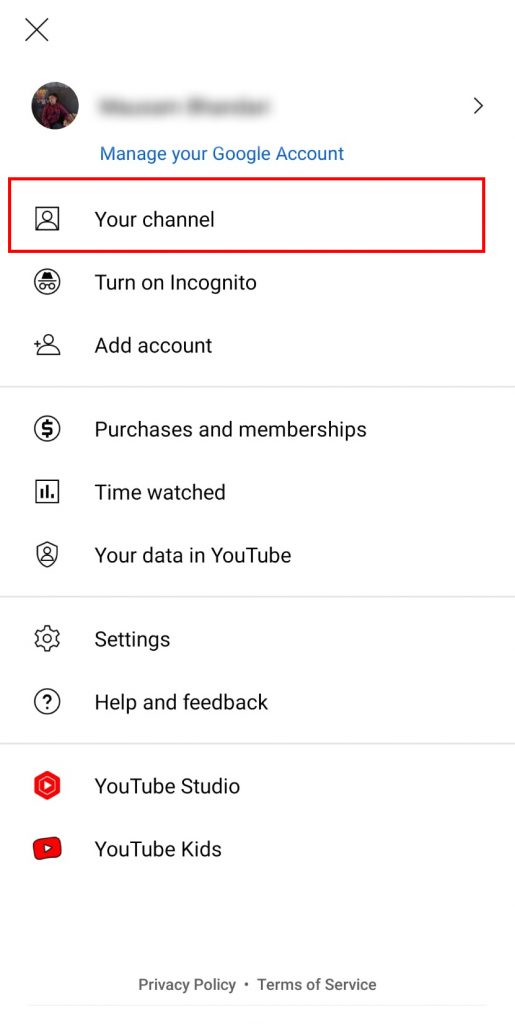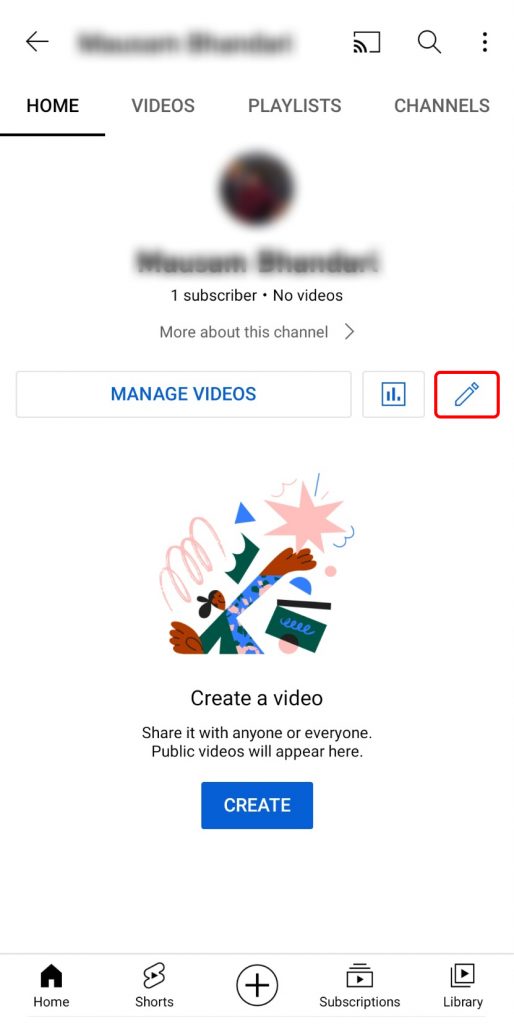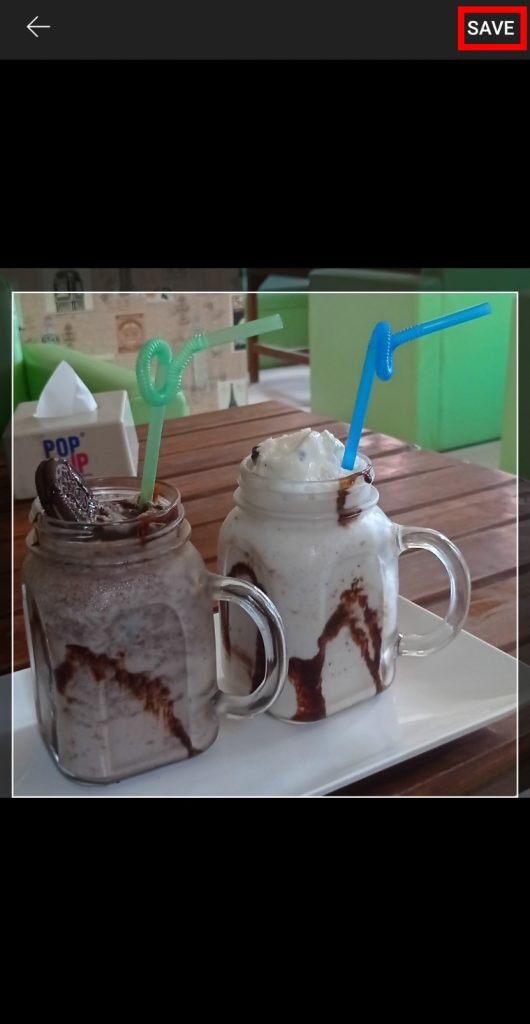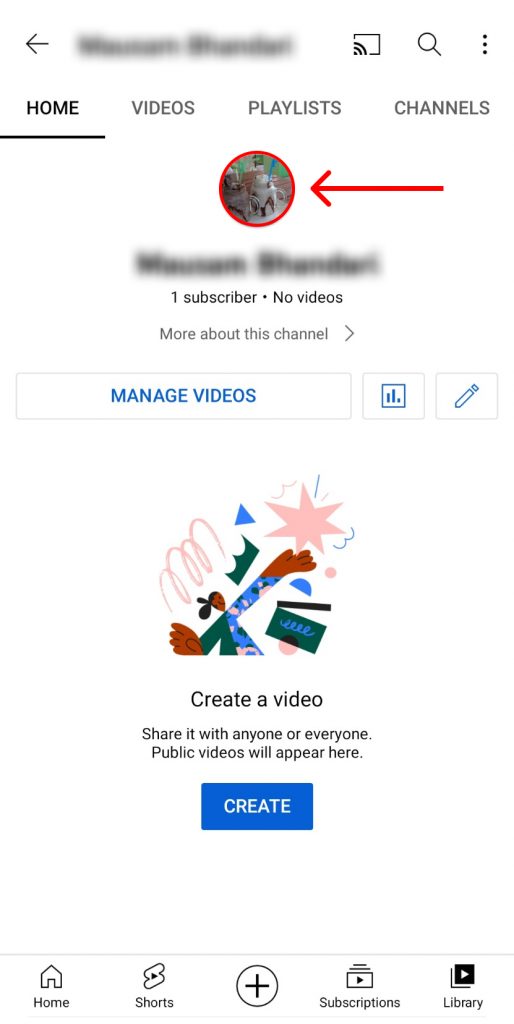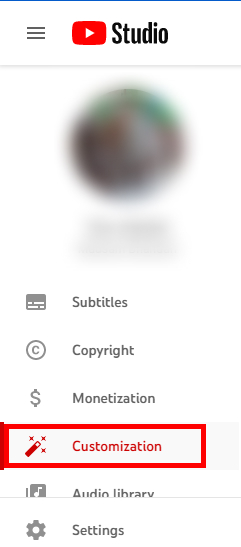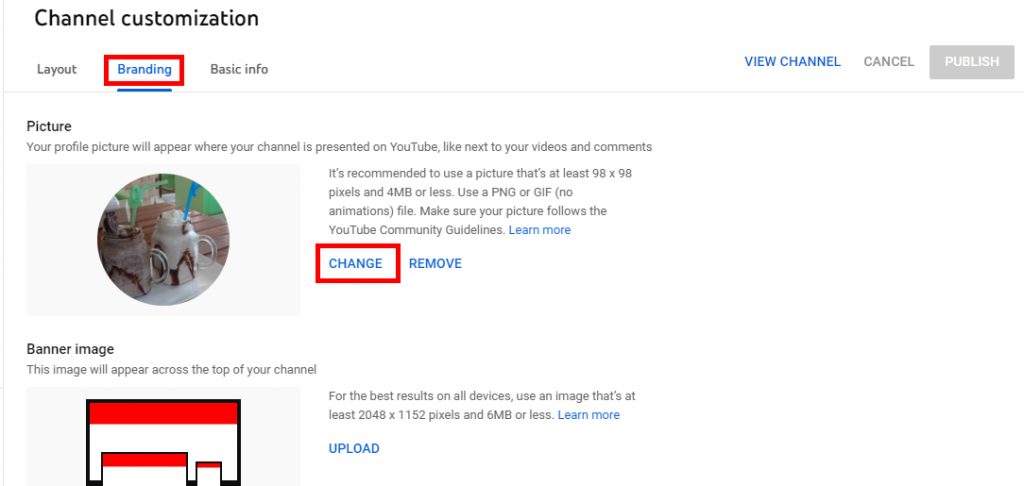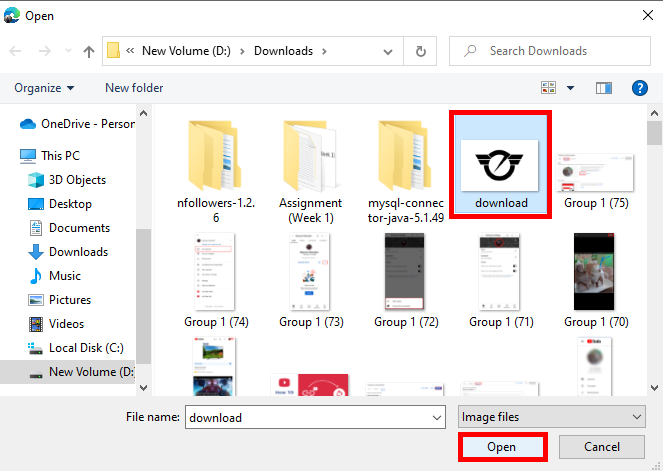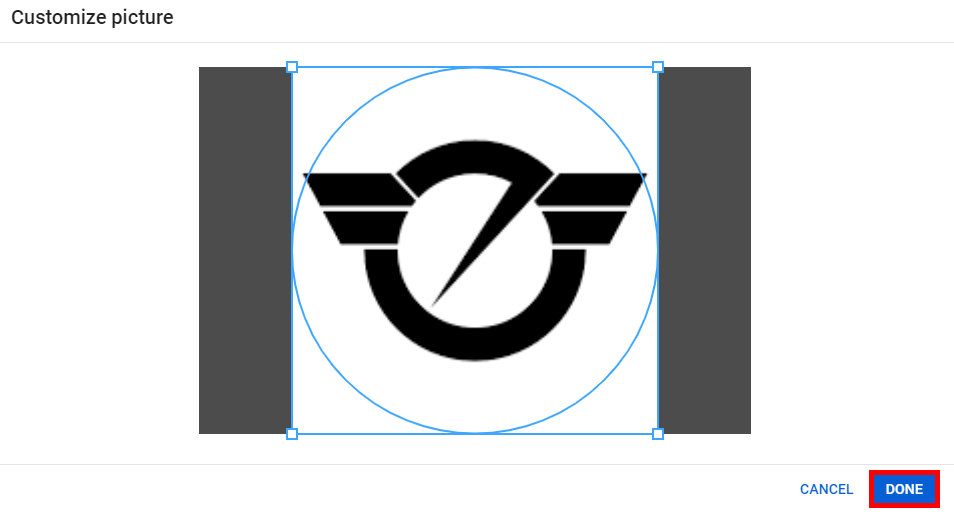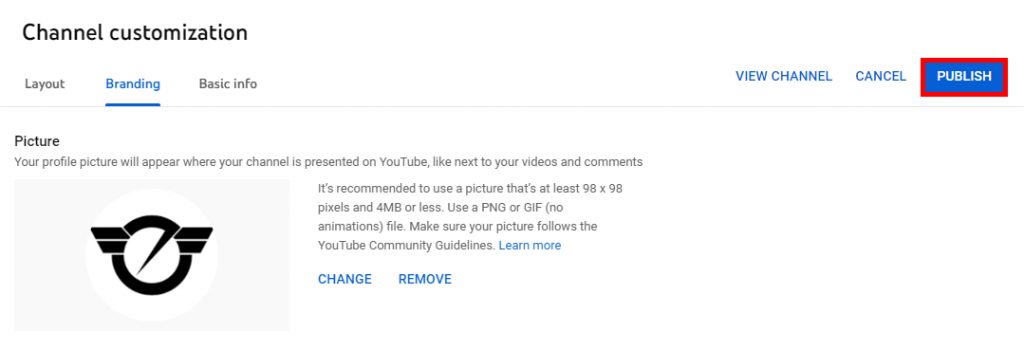Profile pictures on Youtube are extremely important. Your profile picture is what people see in the beginning. If you want to attract more visitors to your channel, you should be careful about what you put as your profile picture. As a brand, if people do not see your logo, they will not subscribe to the channel. Since the profile picture is what people see in the beginning you should change Youtube profile picture regularly.
How to Change Youtube Profile Picture?
So, there are many reasons why you should update your profile picture. It is very important if you to gain more subscribers and visitors. You should follow the Youtube guidelines before changing the profile picture. There are two different options to update Youtube profile picture. They are:
Update Profile Picture from Smartphone
You can easily change your profile picture on Youtube using your smartphone. Youtube gives you the option to do so directly from the application and you do not need Youtube Studio for the same as well. To change your profile picture on Youtube using the smartphone follow the steps given below:
1. Open Youtube and then tap on your profile picture.
2. Find and tap on ‘Your channel’.
3. Tap on the pencil icon which is Channel Settings.
4. Tap on the camera icon above the profile picture area.
5. Choose from where you want to upload the photo.
6. If you chose Choose from your photos then select the image you want to upload.
7. Crop the image and then tap on ‘SAVE’.
8. The profile picture of your Youtube channel will change.
So, by following the steps above you can change Youtube profile picture from your smartphone. You can directly click the photo and also upload it. Youtube Studio is not necessary to change the picture from your smartphone.
Update Profile Picture from PC
Unlike smartphones, you can not directly change your profile picture from Youtube using your PC. You need to do so from Youtube studio. To change Youtube profile picture on PC follow the steps given below:
1. Open Youtube Studio and then tap on ‘Customization’.
2. Tap on ‘Branding’. In the profile picture section, tap on ‘CHANGE’.
3. Select the picture you want to upload and tap on ‘Open’.
4. Crop the photo as required and then tap on ‘Done’.
5. Tap on ‘PUBLISH’ to publish the changes you made.
So, by following these steps above, you can change your Youtube profile picture from your PC. Unlike on a smartphone, you can not click a picture but just upload it from Youtube Studio.
What Should I Remember Before Changing the Youtube Profile Picture?
If you want to change Youtube profile picture there are some guidelines you need to follow set by Youtube. Before uploading the picture, you should consider how will the logo picture look like on smartphones and PCs. Since Youtube shows small pictures, you may want to avoid selfies that people will not be able to see properly. There are also other suggestions that Youtube provides for uploading a profile picture. Your profile picture should be at least 98 by 98 pixels while the best recommendation size is 800 by 800 pixels. You can upload different photo formats such as PNG, JPG, GIF, etc. When uploading the picture, the maximum size of the photograph should be 4 MB. If the picture does not follow the community guidelines, Youtube will remove your picture. RELATED: HOW TO GET VERIFIED ON YOUTUBE?
Conclusion
Knowing ways to change YouTube profile picture and doing so will attract more visitors to your channel. This also helps you in gaining more subscribers to your Youtube channel. We hope this was a helpful article. Let us know if you have any queries. Also do consider sharing this article with others so it can also be of some help to them.
Δ