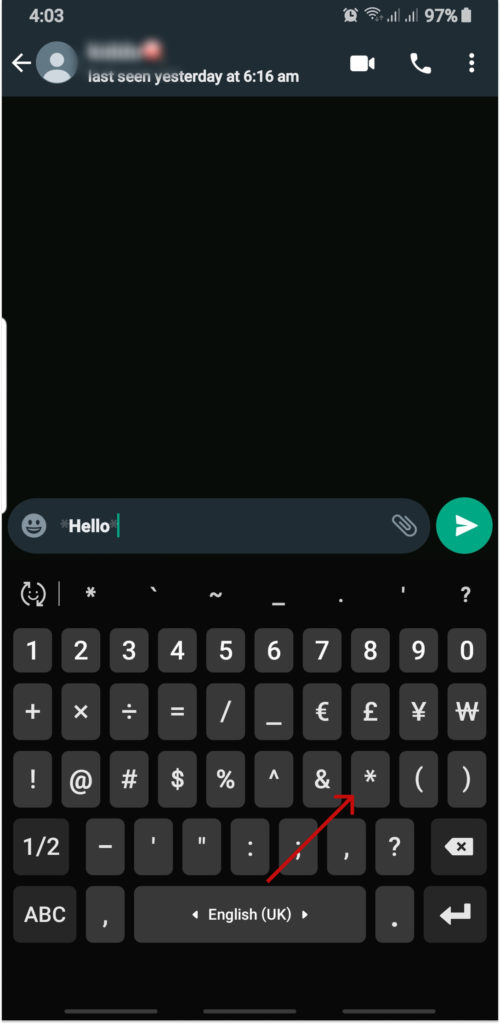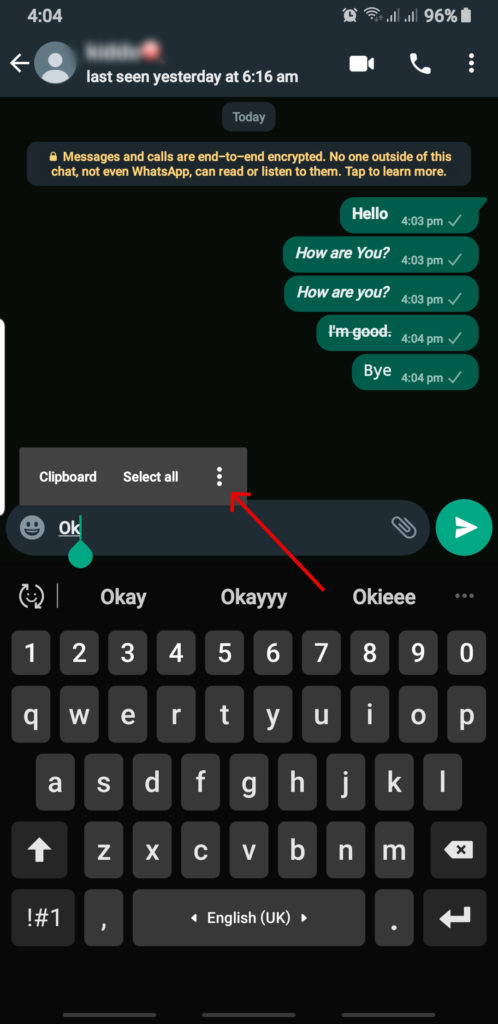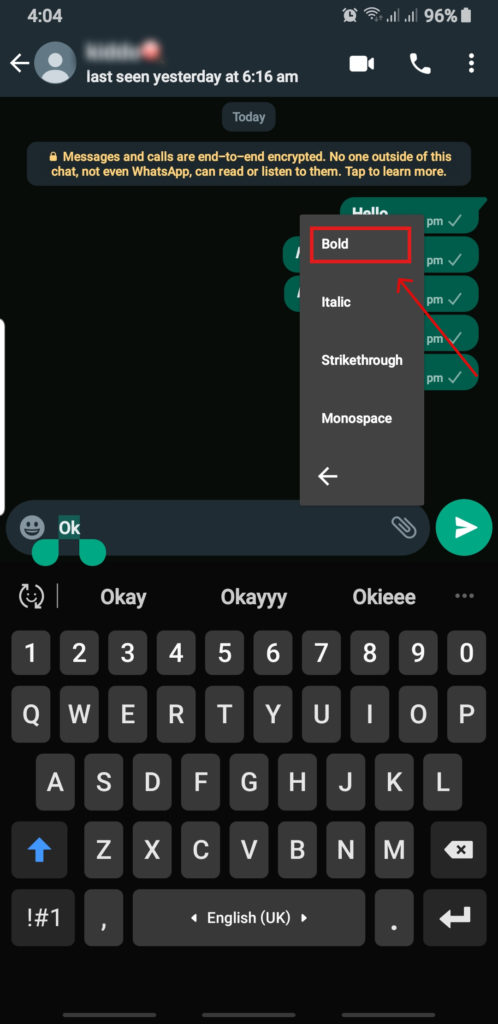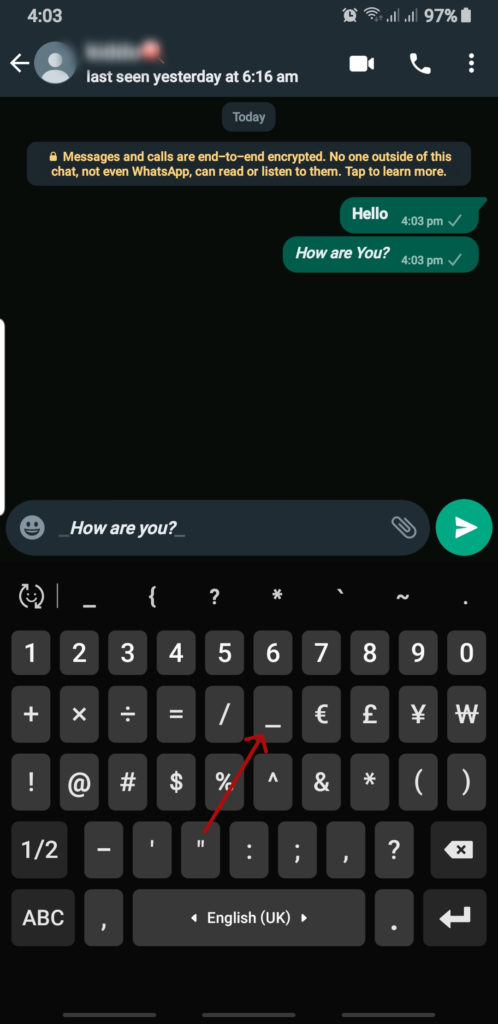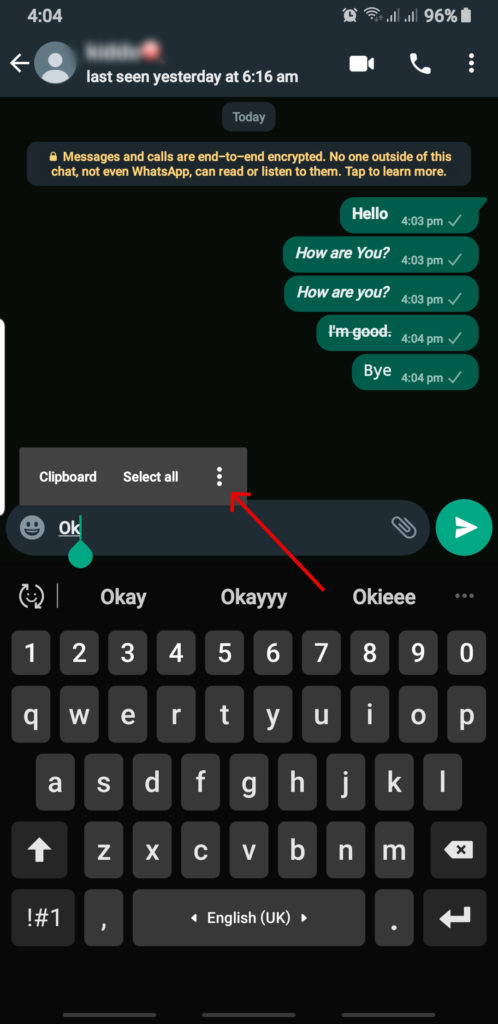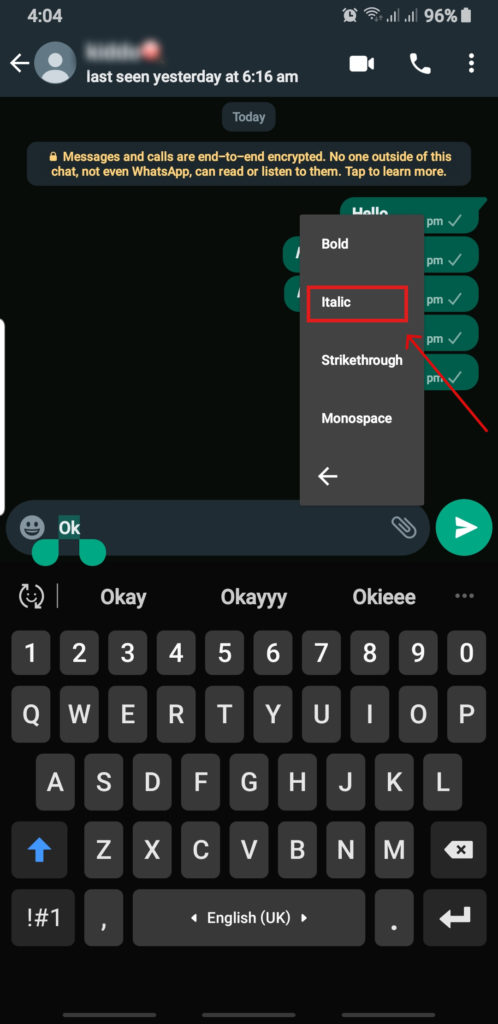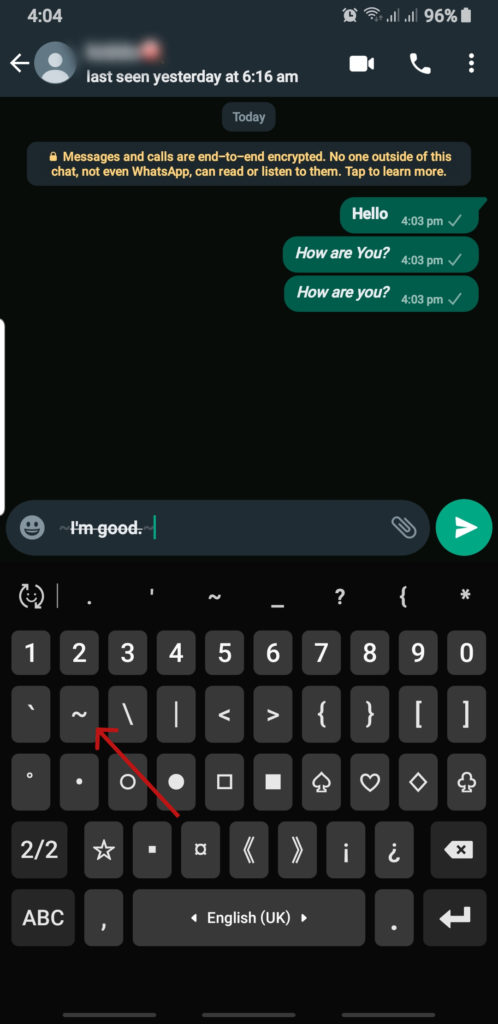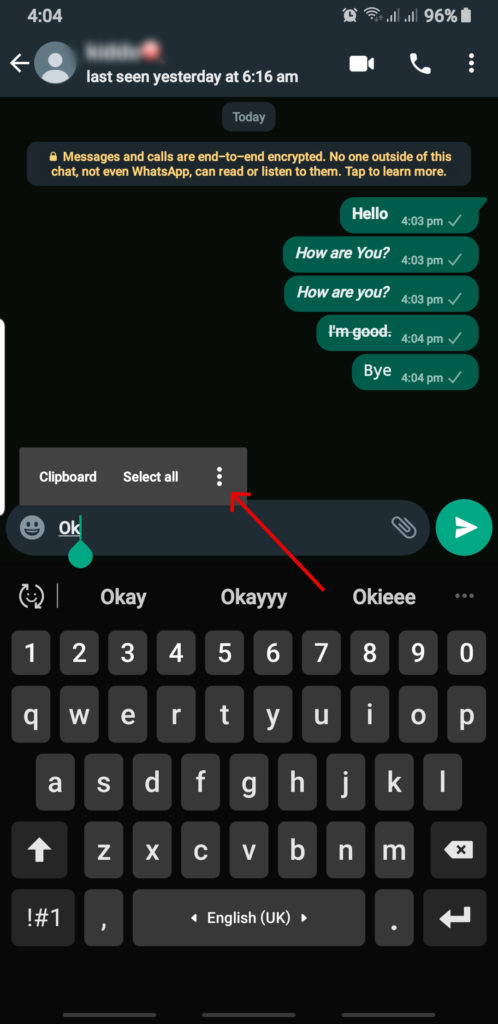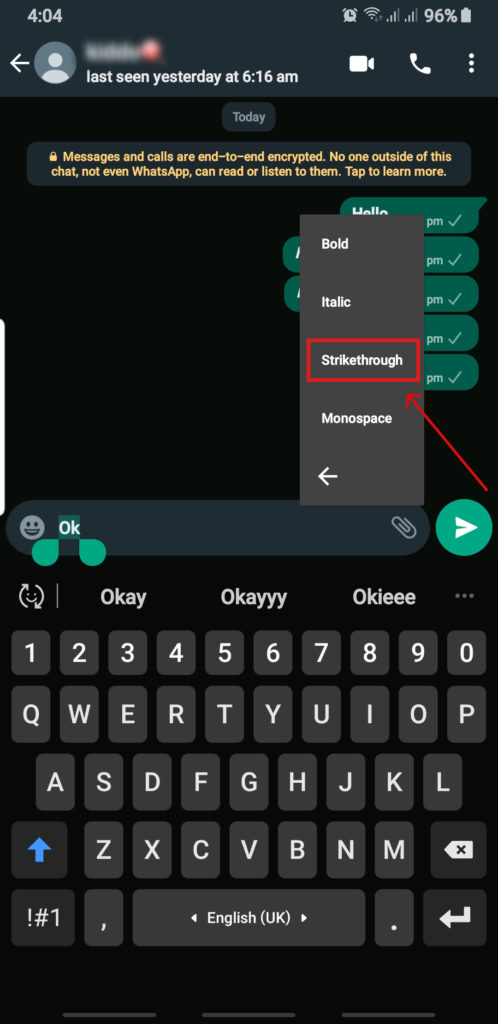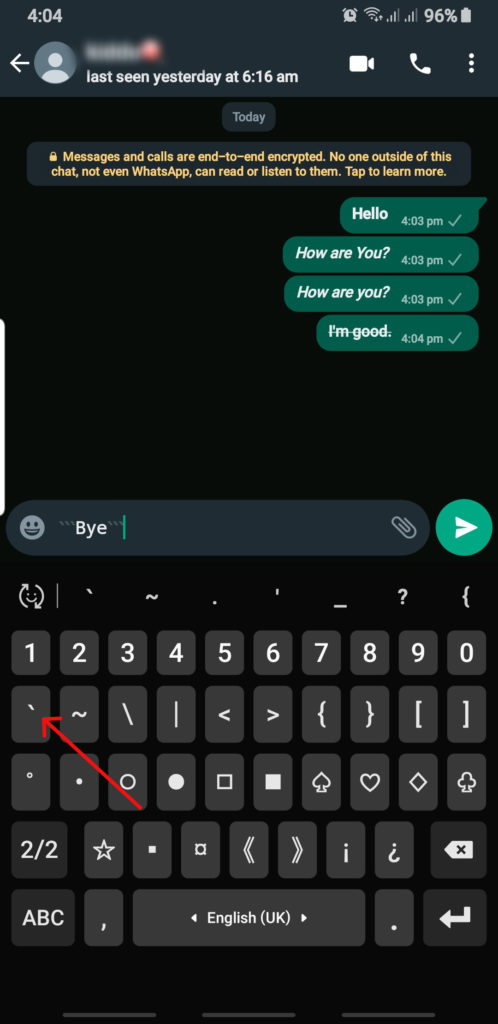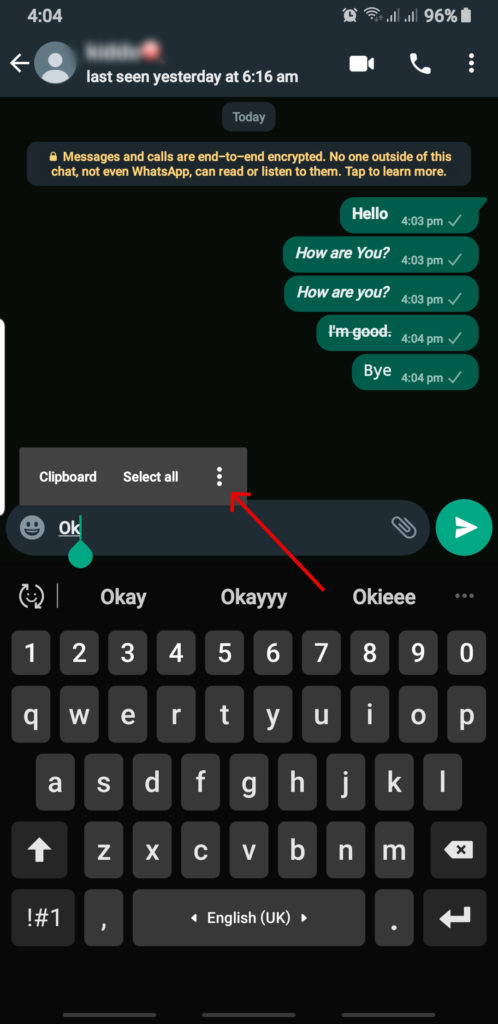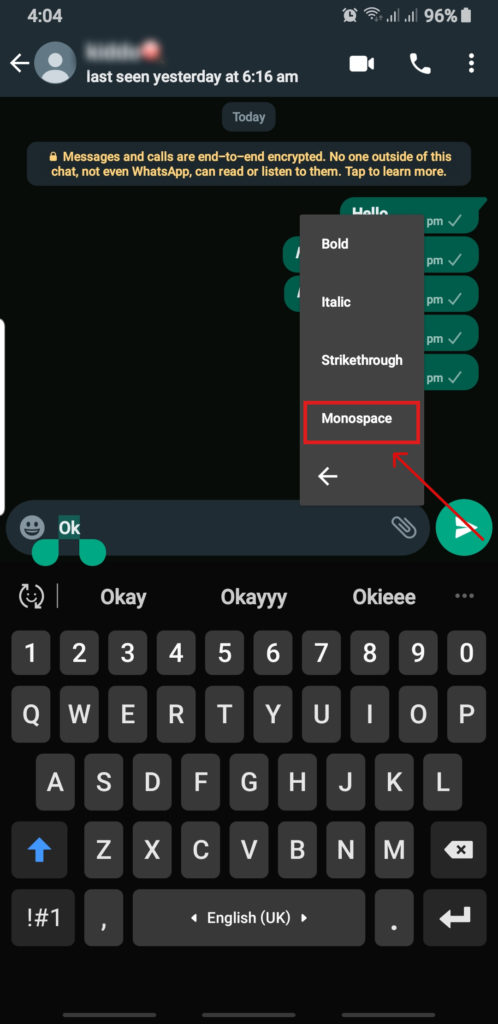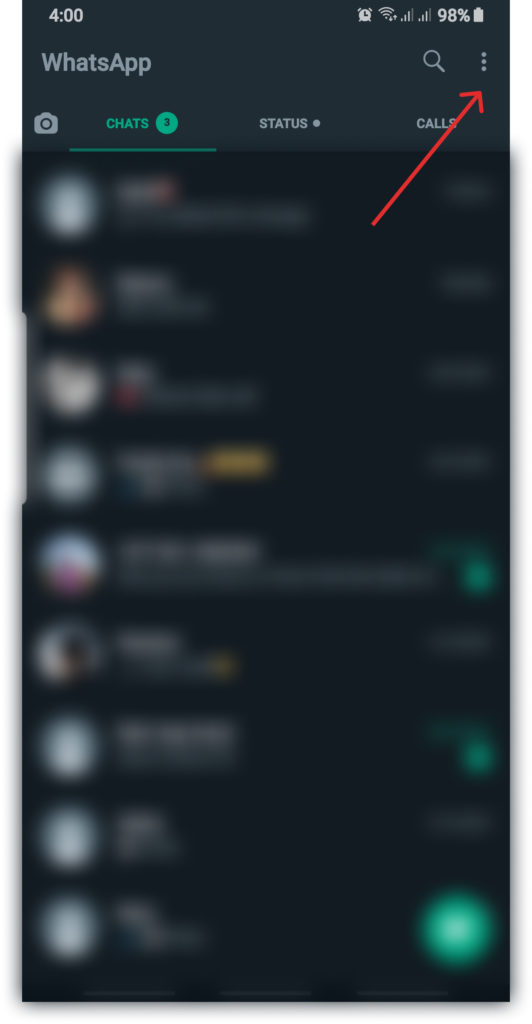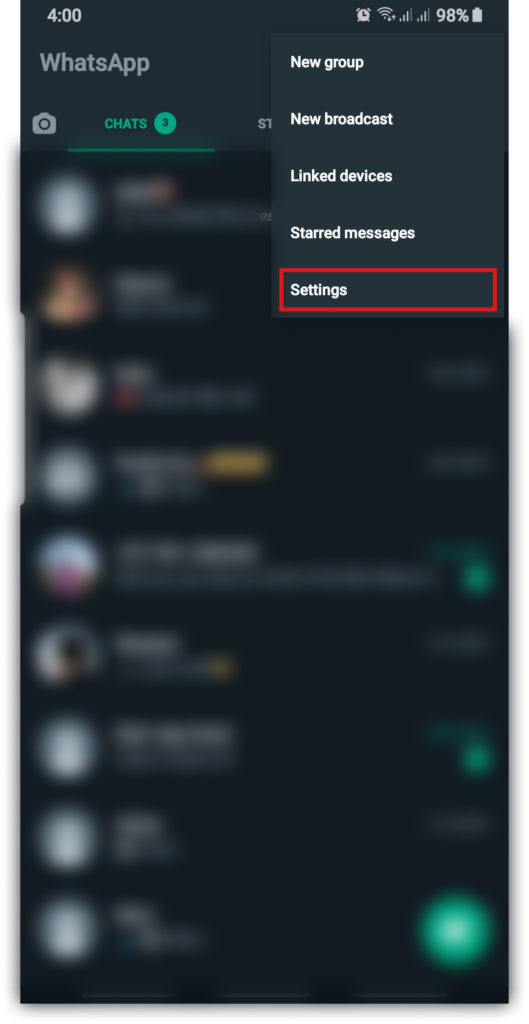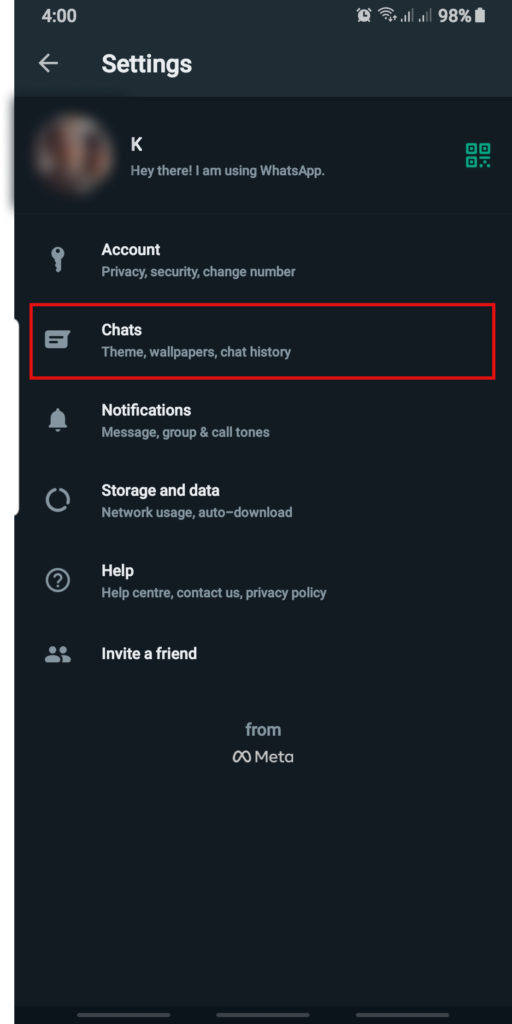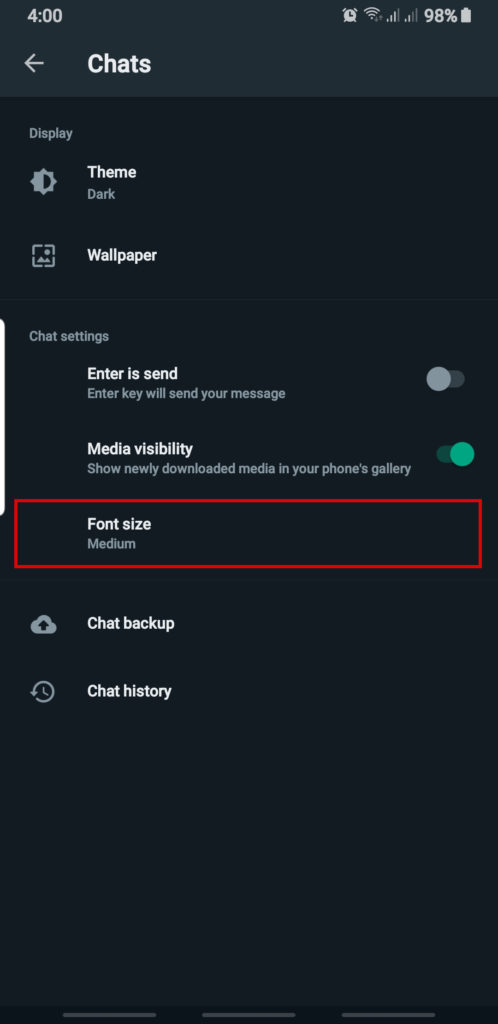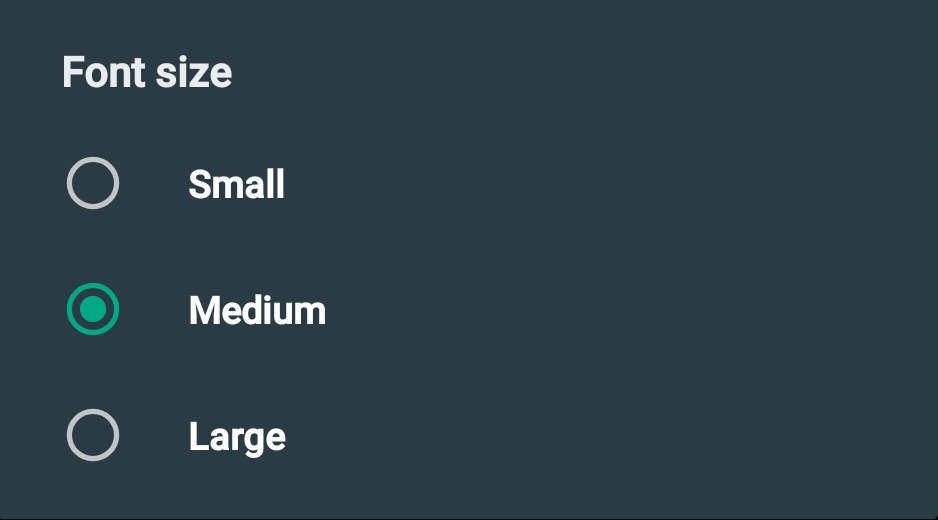Do you need Third-Party Apps to Change Font Style in WhatsApp?
If you are just looking forward to sticking to default features provided by WhatsApp, you do not need to use third-party applications. But if you want a variety of options, then you can use typography applications for a wide range of font styles. Applications like “Fonts” and “Better Fonts” are usually free or you can look up free apps on the play store for android and app store for IOS devices. They are easy to integrate into the default keyboard and can be useful to make your text more attractive and fun.
How to Change Font in WhatsApp?
There are easy methods to change fonts in WhatsApp. Whether it is changing the font style to bold, italics, strike-through, monospace or change the font size, you can do it through WhatsApp without any trouble. A reminder that WhatsApp does not provide custom fonts and you might need to use third vendor applications to feed your needs.
Bold Font
1. Using special characters.
While texting you can enclose the text with ( * ) to apply the bold fonts.
2. Click on the triple-dot menu icon.
Press on the text box and select the text. Go to the triple-dot menu icon. You can choose the “Bold” option to apply it in the text.
Italics Font
1. Use of special character.
You can add underscore ( _ ) before and after the text to see the italics effect.
2. Through settings.
Long press on the text box and select the text you want to change. A three-dotted menu icon will appear. Click on the menu icon and choose “Italics” among the options.
Strikethrough Font
1. Adding special characters
Add special character (~) before and after the text message while typing.
2. Built-in setting
You can select the text before sending. Click on the triple-dot icon and select “Strikethrough” among the options.
Monospace Font
1. Using special characters
Add triple backticks ( ` ) before and after the text and send it to see the font change.
2. WhatsApp built-in option
Monospace is one of the original font styles supported by WhatsApp. You can select the text and go to the triple-dot icon. Choose “Monospace” from the options to get the typewriter-style font. Now, you will face no problem to change font in WhatsApp.
Can you Combine Bold, Italics and Strikethrough Fonts in WhatsApp?
Yes, you can add all three of the features: bold, italics and strikethrough in a single text. This kind of text will be formatted multiple times. Simply add ( *, _, ~ ) special characters all before and after the text. This will help you change font in WhatsApp at once. You can also use the built-in option but you will have to select the text and apply a different setting every time to get all three of the font changes in your text. However, you cannot add monospace font style in the same text. Unfortunately, WhatsApp has not introduced that feature yet.
What are the Steps to Change the Font Size in WhatsApp?
Sometimes you want your chat size to be bigger or smaller in accordance to your preference. At such time, follow these steps to change font size in Whatsapp.
1. Open WhatsApp.
2. Click on the triple-dot icon.
3. Go to “Settings“.
4. Select “Chats“.
5. Tap on “Font Size“.
You will get the option of either Small, Medium or Large. Choose one that fits your style the best.
Conclusion
We have showed you various simple ways to change font in WhatsApp. We hope following these methods will make your texting experience on WhatsApp fun and aesthetically pleasing. Let us know if you have any other tricks to change font in WhatsApp. Also Read: How To Change WhatsApp Ringtone? Subscribe to our newsletter for the latest tech news, tips & tricks, and tech reviews.
Δ