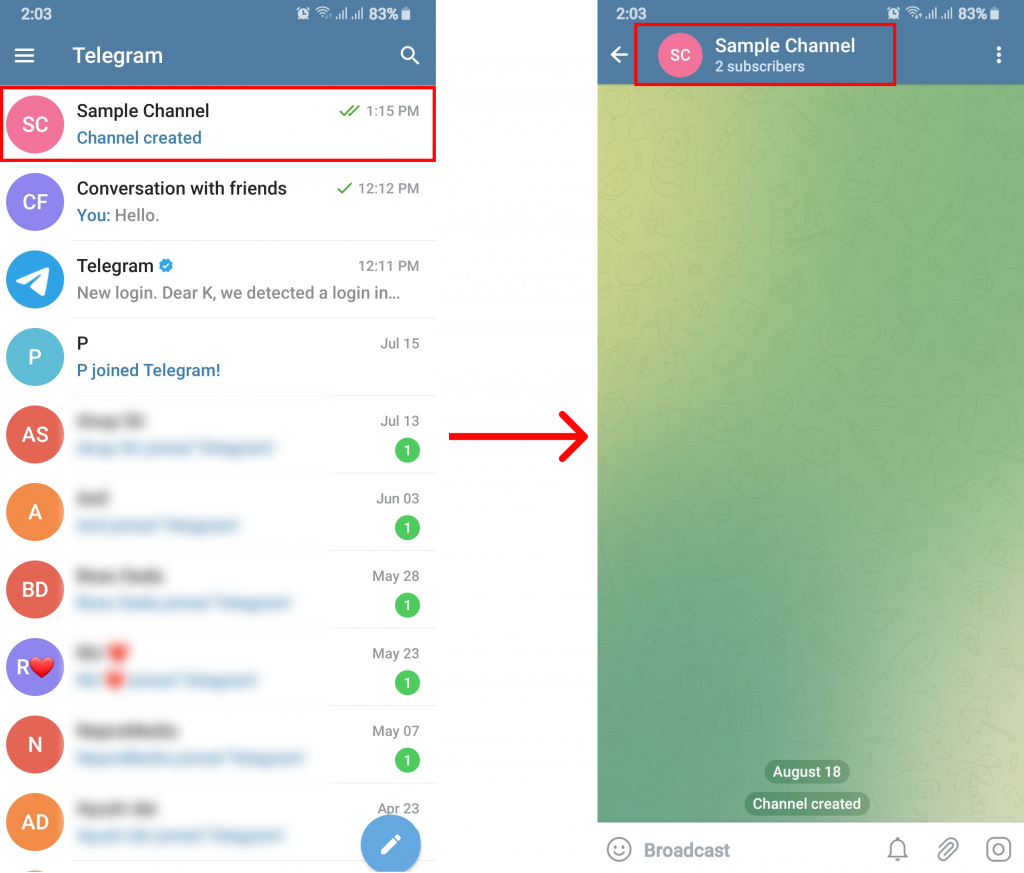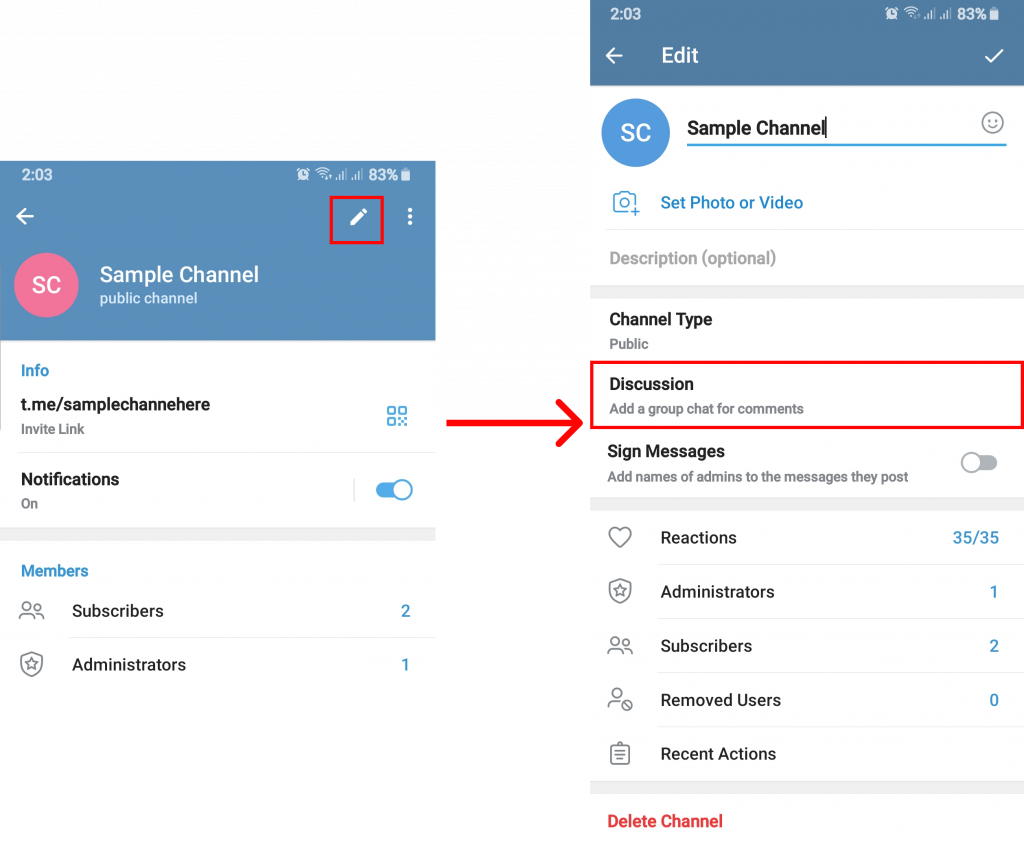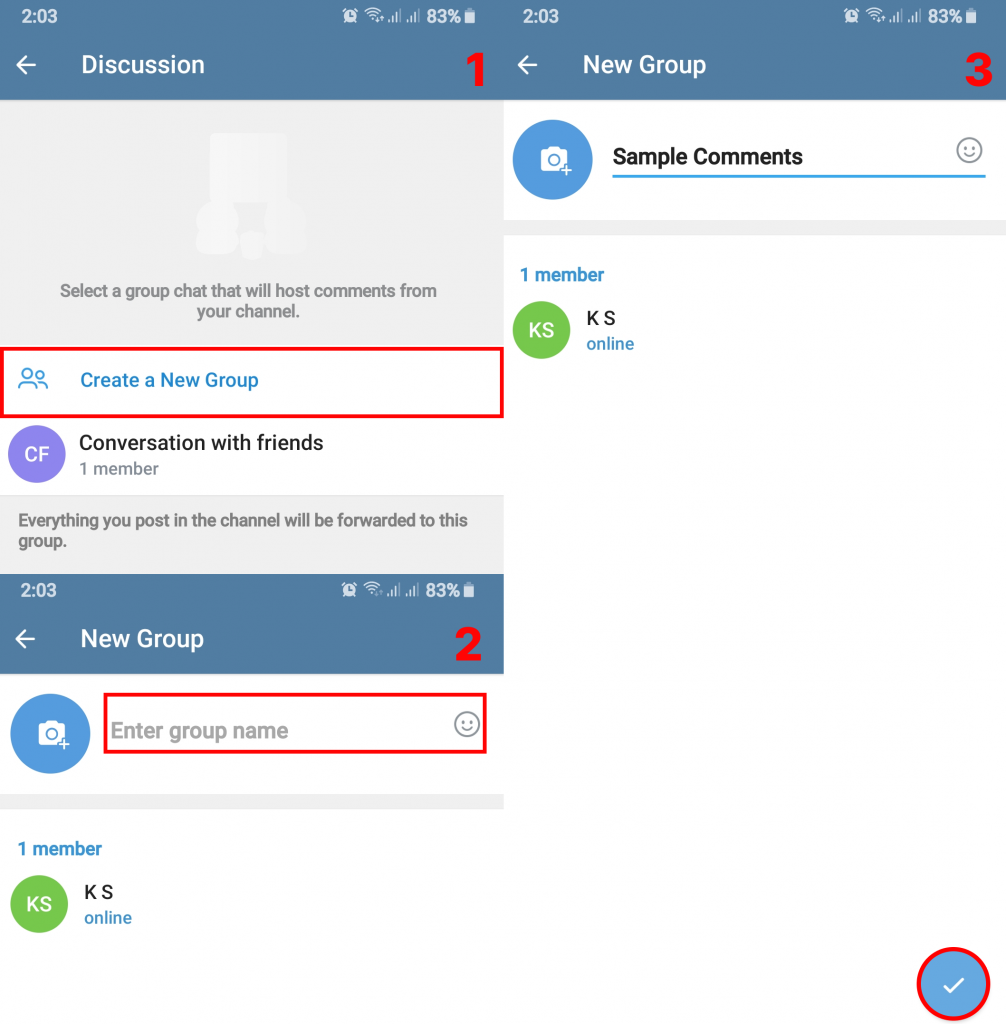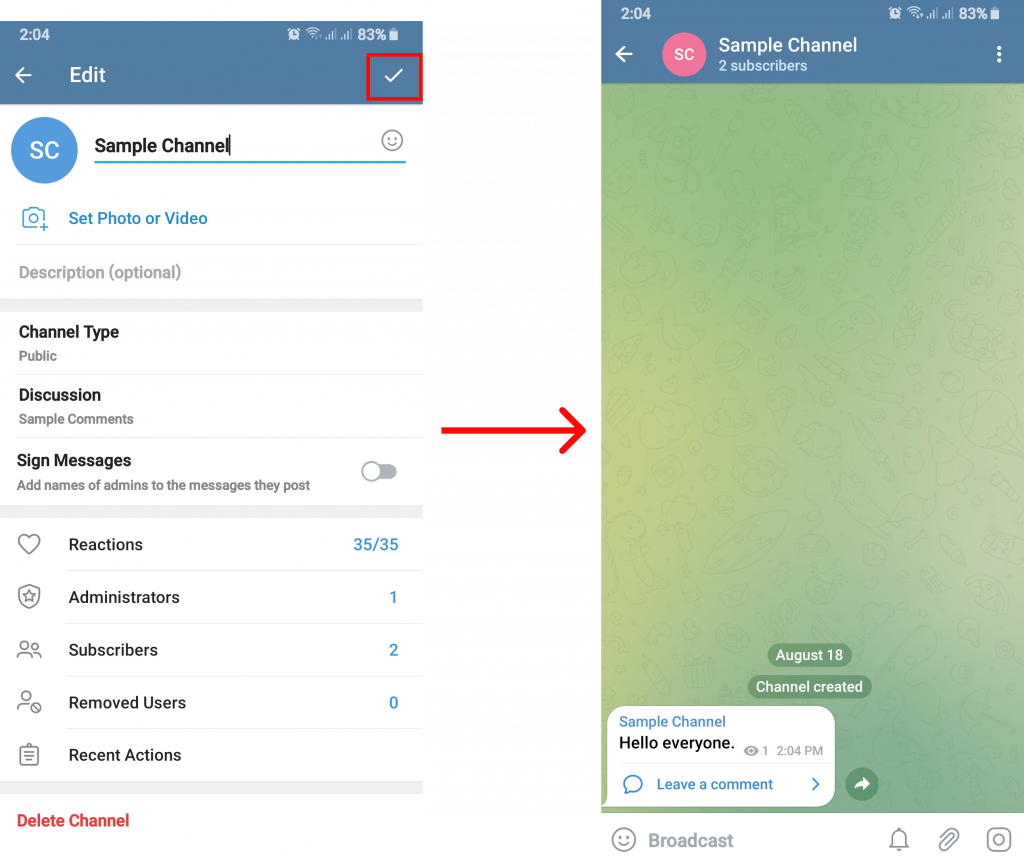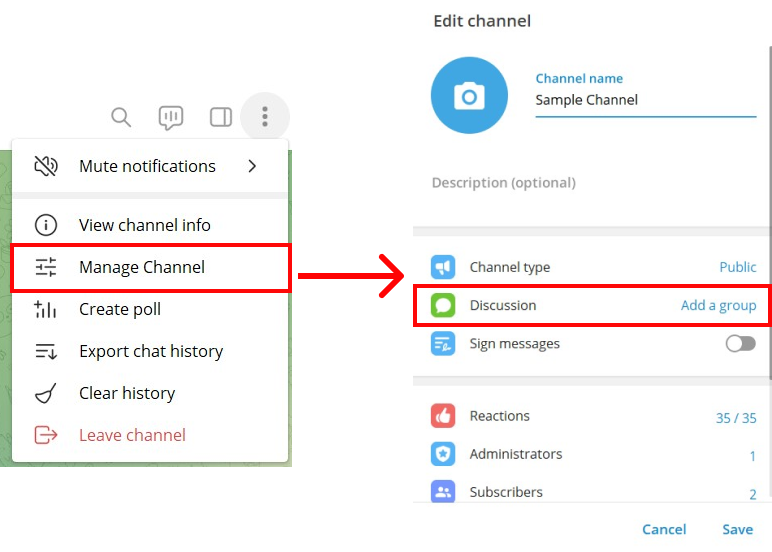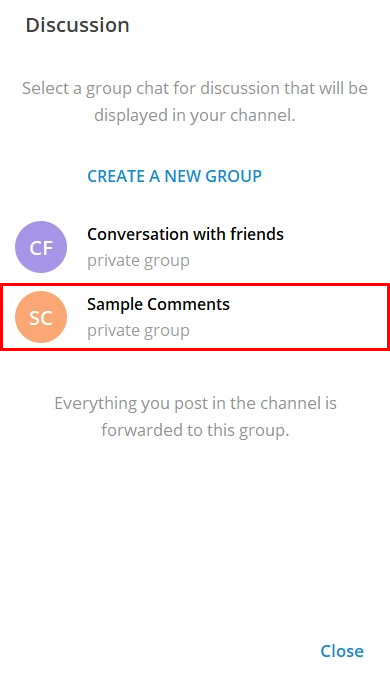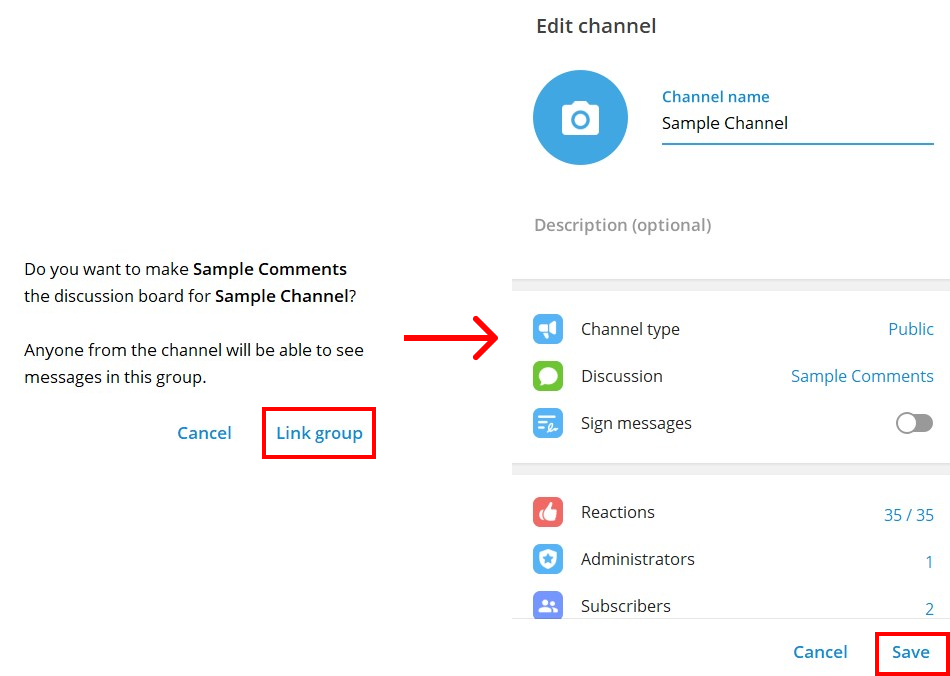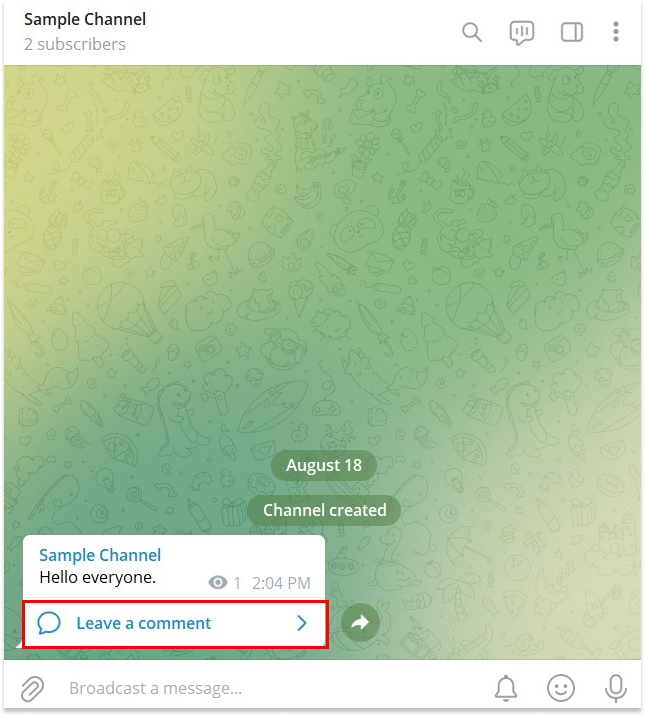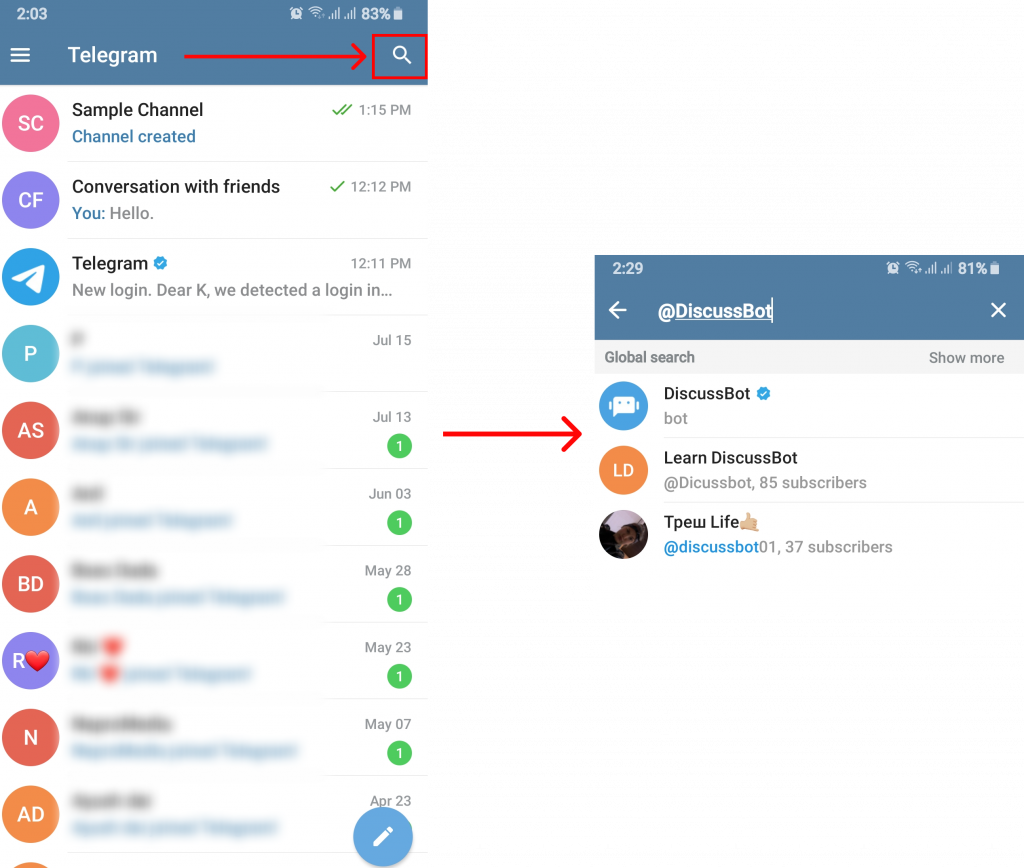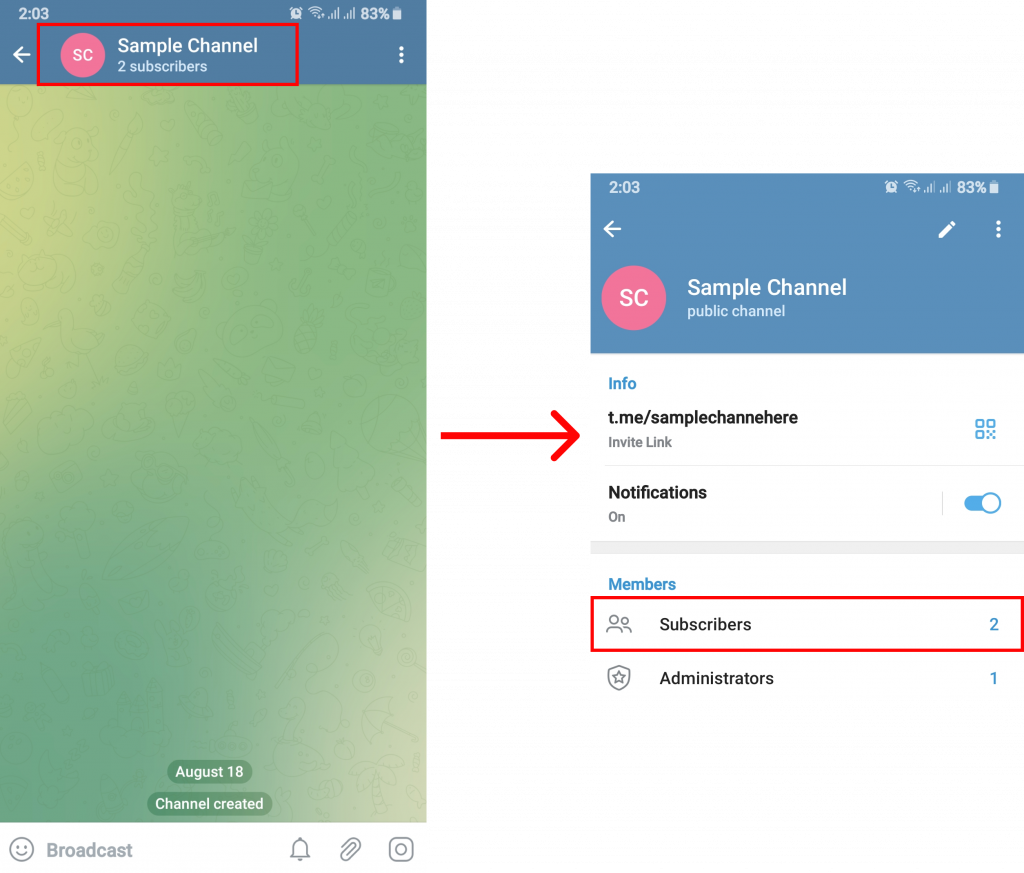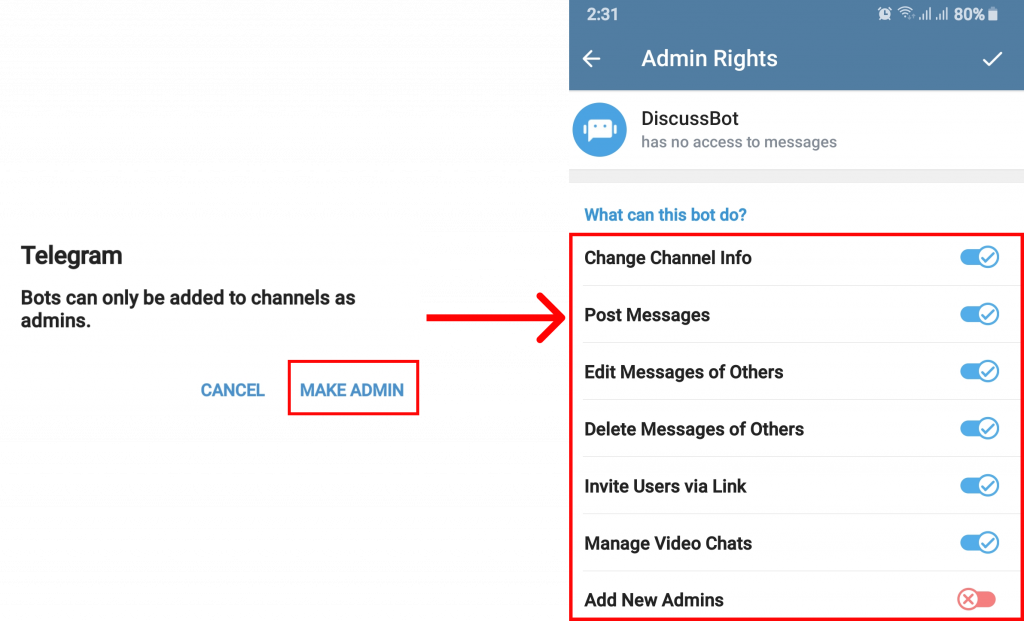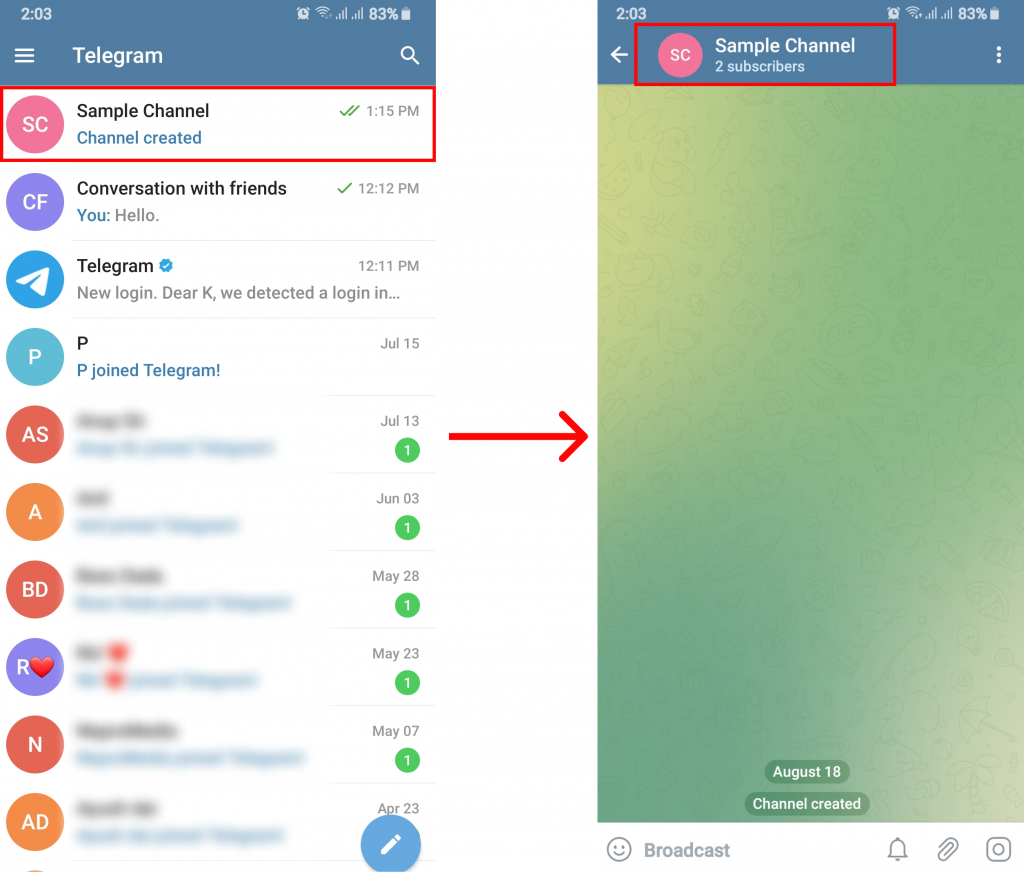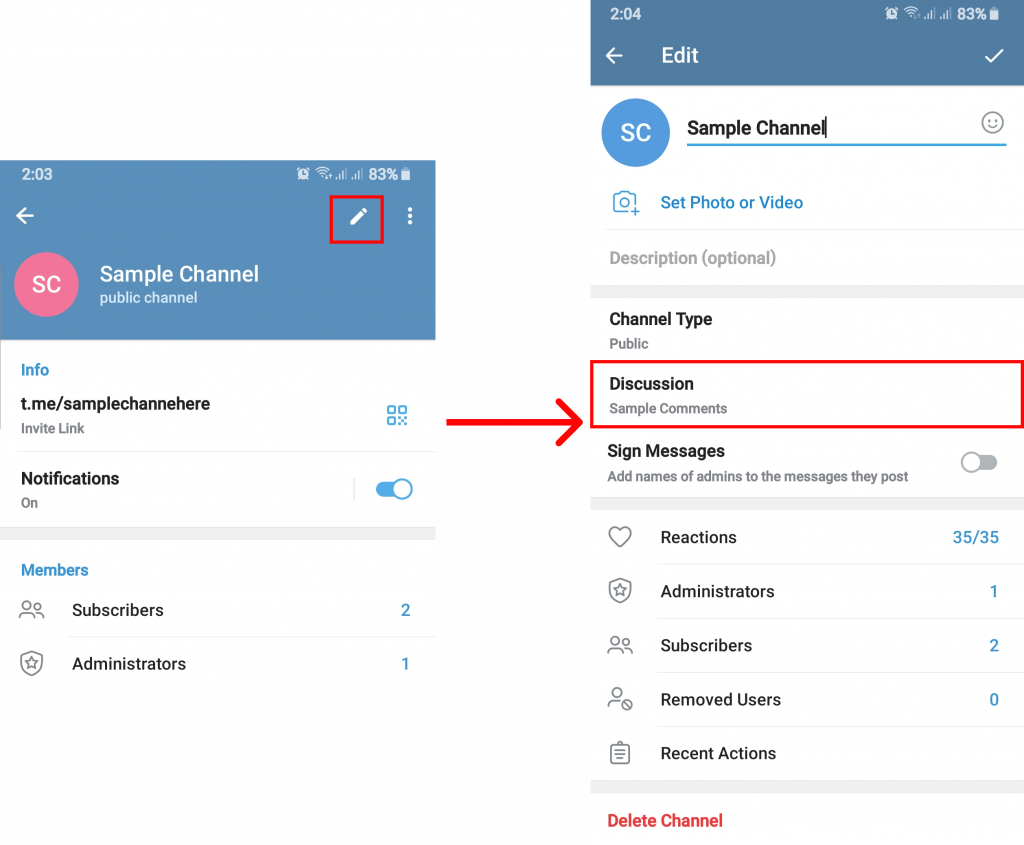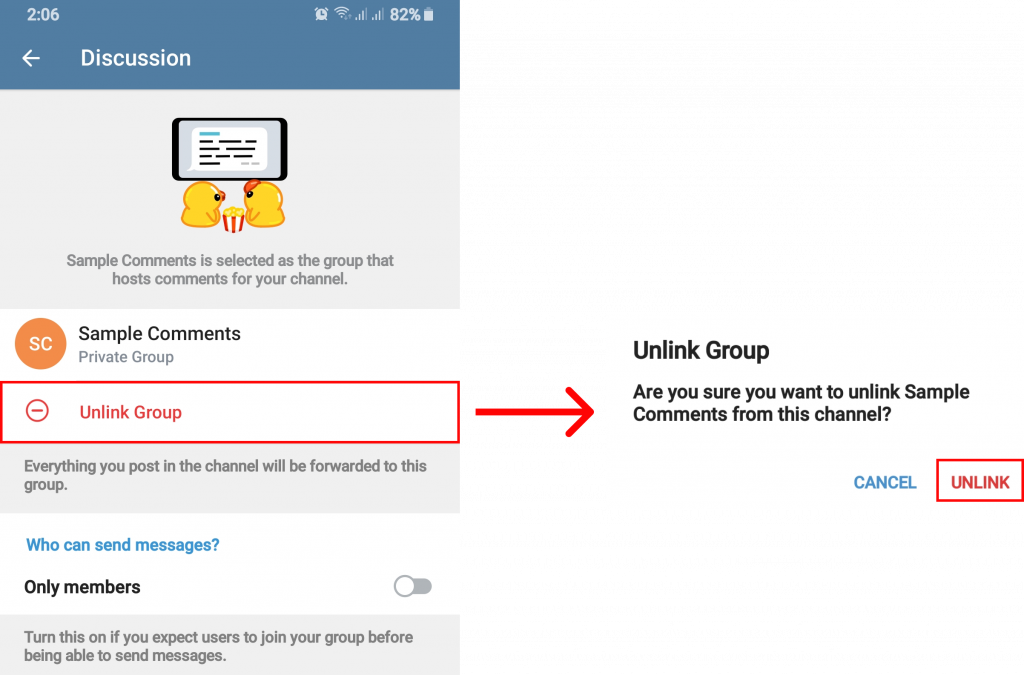In the past few years, the telegram has created an uproar among people. This is a platform where one can find like-minded people as well as specific content catered to their interests. Joining a group or channel could let them enjoy all kinds of content. And with the new feature to add comments to your telegram channel, the communication within the channel is bound to get stronger. Since it is a new update only available in versions above 7.0, users may not be yet familiar with how to use it. So, in this article, we will demonstrate ways you can add comments to your telegram using mobiles as well as a desktop application.
How to Add Comments to Your Telegram Channel using Mobile App?
You can install telegram on your android or IOS device and enable comments to add them on posts within your telegram channel. Since this is not available by default, users may have a hard time implementing it this way. Thus, you can follow the steps below to add comments to your telegram channel using the mobile application.
1. Open Telegram.
2. Go to your channel and tap on the channel name.
3. Click on the pencil icon and select ‘Discussion‘.
This is where it can get tricky for the IOS users, instead of a pencil icon indication edit, there will be a direct option called ‘Edit‘. Choose ‘Edit‘ and then ‘Discussion‘ on your IOS app.
4. Tap ‘Create a New Group‘, enter a Group Name, and click on the done icon.
5. To save the change select the tick mark at the top.
After this, your telegram channel will be updated and you can see that the option to add comments to your telegram channel will be available.
How to Add Comments to Your Telegram Channel using Desktop?
You can use Telegram for your desktop device using windows or mac to add comments to your telegram channel. Make sure your telegram app for desktop is up and running and follow the steps in order as below:
1. Open Telegram.
2. Go to your channel and click on the triple-dot icon.
3. Select ‘Manage Channel‘ and choose ‘Discussion‘.
Here onwards, you can either choose to create a new group as shown in the steps through mobile but you can also directly click on the existing group (for reference look through the steps given below):
4. Tap on an existing group.
5. Click ‘Link group‘ and proceed with ‘Save‘.
You can see a ‘Leave a comment‘ note at the bottom of posts on your telegram channel. This way you can add comments to your Telegram channel using desktop devices.
How to Enable Comments using Bots in Telegram?
Previously, when there was no direct way to add comments to your telegram channel, bots were used to initiate these steps. There are various bots available to date that will help you to enable comments on the channel. Comments Bot, Discuss Bot, etc. We will show you the steps to enable comments using Discuss Bot in this article.
1. Open Telegram.
2. Search for ‘Discuss Bot‘.
3. Tap on it and click ‘Start‘.
Once you have set up the bot, you need to go to your channel where comments need to be added.
4. Go to your channel settings and choose ‘Subscriber‘.
5. Click ‘Add a new Subscriber‘, search and add ‘Discuss Bot‘.
Since bots can work only when they are present in the channel as admin, there will be a confirmation box that you need to complete. For this follow the steps below:
6. Select ‘Make Admin‘ and toggle on/off to give manage permission.
7. Click on the tick icon to save.
The comment section will be added to the post on your telegram. This way bots will automatically add comments to your telegram channel.
How to Disable Comments on Your Telegram Channel?
Having a comment section for all posts might not be as beneficial as you thought. Some subscribers may straight up try to take advantage if you have enabled comments to your telegram channel. Although there is a way to block the user completely, you can also disable comments to settle the situation for some time. Follow the steps below to disable comments on your telegram channel.
1. Open Telegram.
2. Go to your channel and tap on the channel name.
3. Click on the edit icon and select ‘Discussion‘.
4. Tap on ‘Unlink Group‘ and confirm ‘Unlink‘.
Thus, the group chat will be unlinked from your channel and the comment section will be disabled.
Why can’t I Comment on a Telegram Post?
If the admin of the channel has blocked you, you will no longer be able to comment on a telegram post. In addition to that, you will also be kicked out of the group and cannot log back in. Therefore, we advise you to stick to the rules on the channel.
If I Forward a Commented Post to Someone Outside the Channel, Can They See the Comments as well?
No, even if you forward a commented post to someone, they will not be able to view comments unless they are also a part of the channel. However, they can subscribe to the group any time and see the comments on the post if they want.
Conclusion
Finally, we want to let the reader know that this article was intended with the purpose to bring light to the new feature of the telegram. Through this, you can easily add comments to your telegram channel using bots and directly from the channel settings. Additionally, we also touched on the subject of disabling comments. We hope this was a helpful article and let us know if you have any queries. Recommended Article: How to Create a Telegram Channel?
Δ